This dashboard shows the various meters/wells on the deal. Each of these meters/wells would have been originally configured on the contract, in the contract meters/wells area of EnergySteward.com .
You will notice at the top of the meter/well dashboard you have the option of switching production months and/or volume type. When you switch these values, the respective stage and status will alert you on the status for that production month and volume. See the deal dashboard heading information in this manual for additional details.
EnergySteward.com allows for an unlimited number of meters/wells on any given deal. Each meter/well can have its own (or shared) price/cost formulas, other cost formulas and volume adjustment formulas, as defined within the contract.
The dashboard screen shows all of the meters/wells, for the select production month and volume type. You can expand the details for your meters/wells and then optionally do the following:
| • | View/Update volume - This provides for a day by day entry or update of deal meter/well volumes. |
| • | View meter/well level calculation details - This shows the day by day calculation results for any costs associated with the meter/well. |
| • | View/Update price/cost formula assignment - This allows for the browsing or selecting of an available deal price/cost formula to the meter/well. |
| • | View/Update other cost formula assignment(s) - This allows for the browsing or selecting of one or more available deal other cost formulas to the meter/well. |
| • | View/Update volume adjustment formula assignment - This allows for the browsing or selecting of an available deal volume adjustment formula to the meter/well. |
| • | View/Update meter/well routed volume - This allows for moving transporting (routing/scheduling) volumes to transport and sales contracts, etc. |
| • | View/Update Prior Period Adjustments (PPAs) - This allows for posting adjustments against the volumes and amounts long after the actualization (settlement processing) has completed. |
| • | View meter/well monthly information - This allows for viewing details for the month on this meter/well PLUS allows you to mark as actualized and also you can force calculations here. |
| • | View meter/well information - This allows for viewing meter/well details. |
| • | View/Enter/Update extra volumes - This allows for storing any additional related volume information for the meter/well, in the specified production month. This is optional information and is used primarily for inclusion on standard reports (invoices, remittance statements, etc.). |
The following screen shot shows a 'details expanded' example of the deal meter/well dashboard.
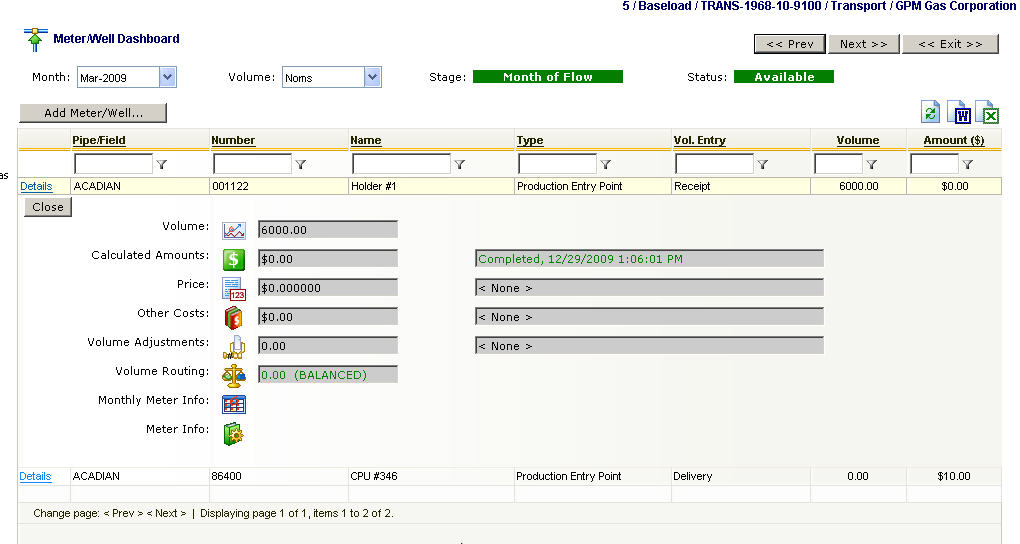
Details (link item) - Click this link on the specific deal meter/well in order to see the deal meter/well detail expansion area.
Contract (line item button) - Click this to transfer to the contract meter/well detail for this specific meter/well.
Meter/Well (line item button) - Click this to transfer to the meter/well detail for this meter/well.
Close (expanded area button) - Click this button in order to close the expansion area for the meter/well selected. Important note: You can also close an expansion area by opening the expansion area on another deal meter/well.
Volume (area), ![]() (button) - The text boxes in this area show are total volume for the month on this meter/well. Click the button in order to go to the volume details screen to browse or update the day by day volumes for the meter/well.
(button) - The text boxes in this area show are total volume for the month on this meter/well. Click the button in order to go to the volume details screen to browse or update the day by day volumes for the meter/well.
Calculated Amount (area), ![]() (button) - The text boxes in this area show the total calculated total for the month (and selected volume type). In addition, information on when the calculation was last performed is displayed in a text box. Click the button in order to see detail calculation results (from the most recent calculation) for the meter/well. You will be taken to the meter/well calculation details screen.
(button) - The text boxes in this area show the total calculated total for the month (and selected volume type). In addition, information on when the calculation was last performed is displayed in a text box. Click the button in order to see detail calculation results (from the most recent calculation) for the meter/well. You will be taken to the meter/well calculation details screen.
Price (area), ![]() (button) - The text boxes in this area shows an average total price (because daily rates could be employed) AND the name of the current price/cost formula assigned to the meter/well. Click the button in order to view or update the price/cost formula for the meter/well. You will be taken to the meter/well price/cost details screen.
(button) - The text boxes in this area shows an average total price (because daily rates could be employed) AND the name of the current price/cost formula assigned to the meter/well. Click the button in order to view or update the price/cost formula for the meter/well. You will be taken to the meter/well price/cost details screen.
Other Cost (area), ![]() (button) - The text boxes in this area shows the total of all other cost amounts AND the number of other cost formula entries assigned to the meter/route. Click the button in order to view or update the other cost formula(s) for the meter/well. You will be taken to the meter/well other cost details screen.
(button) - The text boxes in this area shows the total of all other cost amounts AND the number of other cost formula entries assigned to the meter/route. Click the button in order to view or update the other cost formula(s) for the meter/well. You will be taken to the meter/well other cost details screen.
Volume Adjustments (area), ![]() (button) - The text boxes in this area shows the total volume adjusted AND the name of the current volume adjustment formula assigned to the meter/well. Click the button in order to view or update the volume adjustment formula for the meter/well. You will be taken to the meter/well volume adjustment details screen.
(button) - The text boxes in this area shows the total volume adjusted AND the name of the current volume adjustment formula assigned to the meter/well. Click the button in order to view or update the volume adjustment formula for the meter/well. You will be taken to the meter/well volume adjustment details screen.
Volume Routing (area), ![]() (button) - The text box in this area shows whether or not there is a positive (long balance) or a negative (short balance) on this particular meter/well. Click the button in order to view or update the routing instructions for the meter/well. You will be taken to the meter/well routing details screen.
(button) - The text box in this area shows whether or not there is a positive (long balance) or a negative (short balance) on this particular meter/well. Click the button in order to view or update the routing instructions for the meter/well. You will be taken to the meter/well routing details screen.
Prior Period Adjustments (PPA area), ![]() (button) - The prior period adjustments can only be utilized when the monthly status is set historical AND available (ie.. the actuals phase has been frozen and the final PPA historical phase has been opened). The text box in this areas shows the total number of entries (individual PPA transactions) as well as the net dollar affect of these transactions. Click the button in order to view or update PPA transactions for the meter/well. You will be taken to the meter/well prior period adjustments list screen. Again, important note, this button and PPA information is only available with the historical monthly stage (and it must be in an 'Available' status).
(button) - The prior period adjustments can only be utilized when the monthly status is set historical AND available (ie.. the actuals phase has been frozen and the final PPA historical phase has been opened). The text box in this areas shows the total number of entries (individual PPA transactions) as well as the net dollar affect of these transactions. Click the button in order to view or update PPA transactions for the meter/well. You will be taken to the meter/well prior period adjustments list screen. Again, important note, this button and PPA information is only available with the historical monthly stage (and it must be in an 'Available' status).
Monthly Meter Info (area), ![]() (button) - Click this button in order to view meter/well monthly (for the volume type) information. You will be taken to the meter/well monthly details screen.
(button) - Click this button in order to view meter/well monthly (for the volume type) information. You will be taken to the meter/well monthly details screen.
Meter Info (area), ![]() (button) - Click this button in order to view the meter/well information. You will be taken to the meter/well details screen.
(button) - Click this button in order to view the meter/well information. You will be taken to the meter/well details screen.
Extra Vols (area), ![]() (button) - Click this button in order to enter/view/update any OPTIONAL extra volumes for this particular meter/well. You will be taken to the meter/well monthly extra volumes screen.
(button) - Click this button in order to enter/view/update any OPTIONAL extra volumes for this particular meter/well. You will be taken to the meter/well monthly extra volumes screen.
Important note: The contract has options (see contract general information area) which may be set to not allow any changes UNLESS they are changed on the contract (and then they will be auto synchronized back to the deal). Therefore, on these various screens, you may or may not be able to perform updates, because of underlying contract settings.