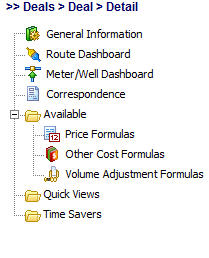This following represents the screen within EnergySteward.com where deals are added, browsed, updated or deleted.
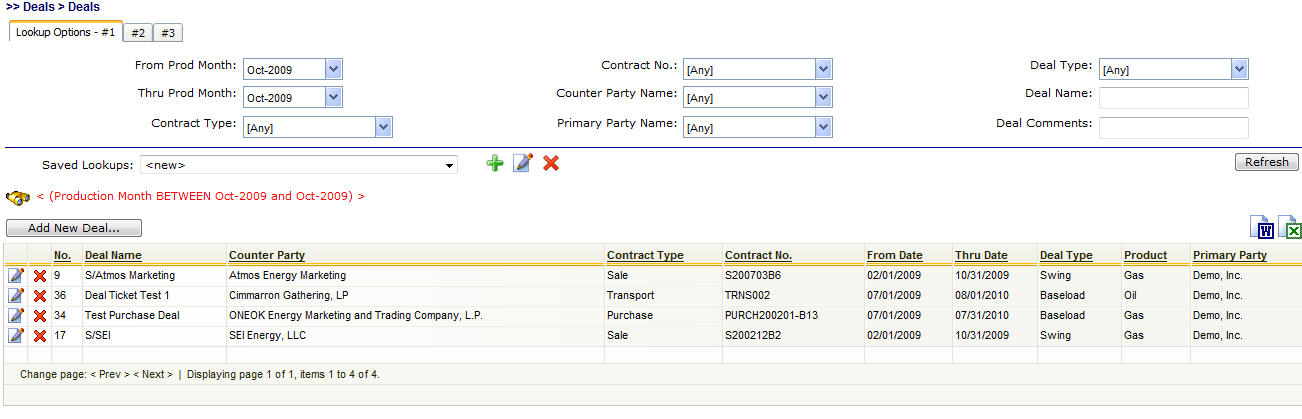
Add New Deal (button) - Click this button to add a new deal.
View/Edit Grid Button (pencil) - Click this next to the applicable deal in order to change any of the information relevant to this deal.
Delete Grid Button (red x) - Click this next to the applicable deal that you want to permanently delete. When you delete a deal, then all information relevant to that deal, as stored within EnergySteward.com, will be permanently deleted (meters/wells, volumes, calculated results, etc.). You might consider setting the deal thru dates to terminate the deal versus deleting. Important note: You will be presented with a confirmation ("Are you sure...?") dialog box prior to deletion.
Transfer to Contract (button) - Click this button to transfer you to the specific contract associated to this deal.
The following lists out the various areas of information relative to a specific deal within the system. This is the tree navigation area which you will see when you add or update a deal. When you setup a new deal, you will initially be sent to the 'General Information' screen. When you are updating or browsing an existing deal, you will initially be positioned on the "Route Dashboard" (if a transport/gathering type deal) OR the 'Meter/Well Dashboard" (for purchase or sale type deals). Regardless of the initial screen which you will be positioned, you will still be able to click on the menu tree (below) or hit the 'Next", "Prev' buttons, just as in all other areas within EnergySteward.com .