This represents the main screen which is used when either adding a new contract or when updating an existing contract. This screen contains the high level information relative to a contract (number, contract type, primary and counter parties, relevant contract dates, etc.).
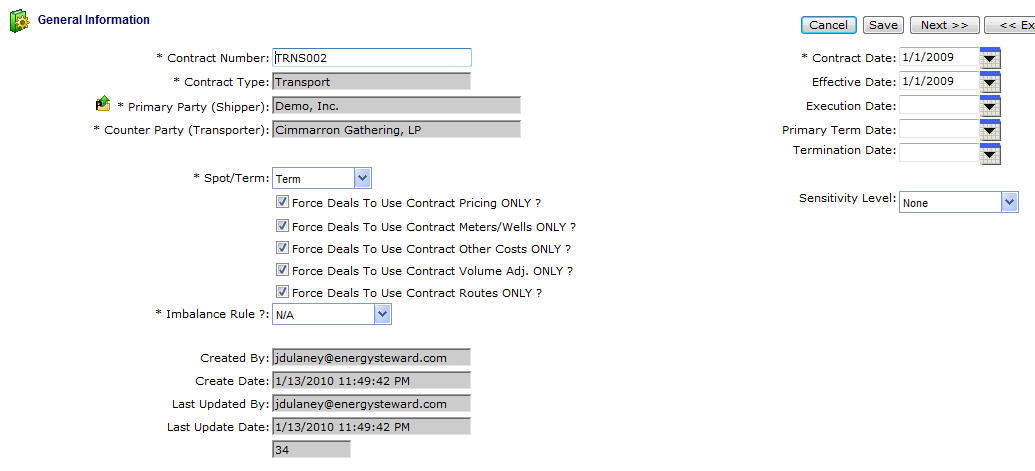
Contract Number - This is a required field. The contract number must be a unique number (no two contracts can have the same contract number). The format of this number can be any format you choose to implement for your numbering scheme. Normally, the contract number contains information which is relevant to the party, contract type, maybe the contract date, etc. For example you might have the following:
Example Contract Number |
Could indicate... |
PUR-N-Acme-20020801 |
The purchase side of a NAESB contract for Acme, Inc with a contract date of Aug 1,2002. |
SAL-N-Acme-20020801 |
The sales side of a NAESB contract for Acme, Inc with a contract date of Aug 1,2002. |
It is recommended that whatever format you decide to use for a contract number, that it be something standardized. If necessary, you can always come back into the contract and change the numbers (in the future).
Contract Type - This is a required field. When setting up a contract you select the type via a pull down list box. Once a contract has been setup with a specific type then the contract is required to stay with that type. If you find that a contract needs to 'change' types, then you can setup a new contract, merge the contracts via the 'Copy This Contract' time saver (this will copy relevant provisions, formulas, meters, etc). Then you can physically delete (or set to inactive via contract status) the contract with the incorrect type.
Primary Party - This is a required field. When setting up a contract you indicate the primary party via a drop down list box selection. In most situations you should establish your contracts from your perspective (ie... your company is the primary party the outside 3rd party company is the counter party). If you have multiple companies representing various legal entities, then you certainly should specify your correct legal entity name as the primary party. You can change a relationship (primary party, counter party, other) after the initial setup of a contract by clicking the quick add icon (next to this field), this will popup the company relationships screen in a window to make/change relationships.
Counter Party - This is a required field. When setting up a contract you indicate the counter party via a drop down list box selection. In most situations your counter parties are the 3rd partys (external legal entities) on your contracts. You may have multiple companies with different relationships on the contract. In those cases, in addition to designating your specific counter party you can also setup various other contract relationship to this contract with other companies. You can change a relationship (primary party, counter party, other) after the initial setup of a contract by clicking the quick add icon (next to the Primary Party field), this will popup the company relationships screen in a window to make/change relationships.
Spot/Term (drop down list box) - This is required and indicates whether the contract is a spot contract or a term contract.
Force Deals to use Contract Pricing Only ? (checkbox) - When checked, then deals which are setup from this contract are constrained to use only the contract price/cost formulas which are setup on the contract. For example, in order to add a new price formula (to associate to meters/wells or routes) on a deal, then it must be added to the contract. EnergySteward.com automatically synchronizes contract price/cost formulas to deals based on this contract. If unchecked, the price formulas can be directly entered on the deals without regard to contract formulas.
Force Deals to use Contract Meters/Wells Only ? (checkbox) - When checked, then deals which are setup from this contract are constrained to use only the contract meters/wells which are setup on the contract. For example, in order to add a new meter/well on a deal, then it must be added to the contract. EnergySteward.com automatically synchronizes contract meters/wells to deals based on this contract. If unchecked, the meters/wells can be directly entered on the deals without regard to contract meters/wells.
Force Deals to use Other Costs Only ? (checkbox) - When checked, then deals which are setup from this contract are constrained to use only the contract other cost formulas which are setup on the contract. For example, in order to add a new other cost formula on a deal, then it must be added to the contract. EnergySteward.com automatically synchronizes contract other costs to deals based on this contract. If unchecked, the other cost formulas can be directly entered on the deals without regard to contract other cost formulas.
Force Deals to use Contract Volume Adj. Only ? (checkbox) - When checked, then deals which are setup from this contract are constrained to use only the contract volume adjustment formulas which are setup on the contract. For example, in order to add a new volume adjustment formula on a deal, then it must be added to the contract. EnergySteward.com automatically synchronizes contract volume adjustments to deals based on this contract. If unchecked, the volume adjustment formulas can be directly entered on the deals without regard to contract volume adjustments formulas.
Force Deals to use Contract Routes ? (checkbox) - When checked, then deals which are setup from this contract are constrained to use only the contract routes which are setup on the contract. For example, in order to add a new route on a deal, then it must be added to the contract. EnergySteward.com automatically synchronizes contract routes to deals based on this contract. If unchecked, the routes can be directly entered on the deals without regard to contract routes.
Imbalance Rule (drop down list box) - This indicates the imbalance rule which can be setup for pipeline companies. The possible values are below:
Imbalance Rule |
Means... |
Cash |
Indicates the pipeline has a cash out policy on imbalance volumes. |
Carry |
Indicates the pipeline has a carry (to next production month) policy on imbalance volumes. |
* Again, the above is informational only and normally only applicable to pipeline companies which are counter parties on the contract.
Contract Date (calendar popup) - This is a required field. It represents the date the contract is created.
Effective Date (calendar popup) - This is an optional field. It represents the date the language in the contract specifies as the date the contract becomes effective.
Execution Date (calendar popup) - This is an optional field. It represents the date the contract is signed.
Primary Term Date (calendar popup) - This is an optional field. it represents the date which is the end date of the primary term.
Termination Date (calendar popup) - This is an optional field. It represents the date the contract actually ends. This may be left blank in the event of automatic rollover (evergreen agreements). It also may be used later in agreement to extend the agreement by signaling a new extended termination date, however, the original primary term date is left as reference. Important note: The contract status tells most areas within EnergySteward.com whether the contract is truly active/available or inactive/unavailable.
Sensitivity Level (drop down list box) - This is an optional field and is used primarily on select reports. Reports and online screens utilize this in order to selectively hide information based on sensitivity level. This provides a mechanism for selectively hiding fields that might be viewed by counter parties, etc. on select reports.
Contract Available For Web Portal Access ? (checkbox) - When checked then this particular contract (and all underlying deals) are available for web portal access. In order to be viewed within the portal security must still be assigned to specific individuals for web portal access. This particular checkbox makes it easy to take an entire contract out of the portal, if required. The default is to make it available.