Certain types of contracts within EnergySteward.com allow for transport of oil and gas volumes (transport contracts, gathering contracts, etc.). When contract types are configured and both the purchase/receipt and sale/delivery instructions are specified, then the contract is setup to have route instructions. The 'Routes' option on contracts will not appear for normal 'Purchase' or 'Sales' type contracts (as these types have EITHER purchase/receipt or sale/delivery, not both).
Each contract route on a contract can have price/cost formulas, other cost formulas and volume adjustment formulas (fuel, PVR, Keep Whole, etc). When you setup a contract route, you basically indicate a receipt point and a delivery point. Then you can attach the various formulas against each of these routes. A contract can have an unlimited number of routes. Each of these routes can have their own unique set of pricing & volume adjustment formulas OR they can all share common formulas. When a route is added to a contract, the underlying receipt and delivery meters/wells are automatically added to the contract.
Important note: Companies that utilize EnergySteward.com can have many types of transport/gathering contract types. For instance, if a company is a shipper on 3rd party transport contracts then these contracts can be setup (these will be accounts payable (AP) configured contract types). This same company can have a 'Transporter' relationship on other contracts (these will be accounts receivable (AR) configured contract types). This could be setup like the following:
Sample Contract Type |
Could be configured within EnergySteward.com to mean... |
Transport |
Those contracts where a company is the transporter. With an AR financial perspective. |
Transport-Shipper |
Those contracts where company engages in a contract relationship as a shipper. With an AP financial perspective. |
The names of these contract types above are just examples, but could be setup (as well as other types) in the contract type configuration area. The important thing to note is that EnergySteward.com can manage many types and variations of transport and gathering contracts.
The following screen shot shows where the routes on a contract are added, updated, deleted or viewed.
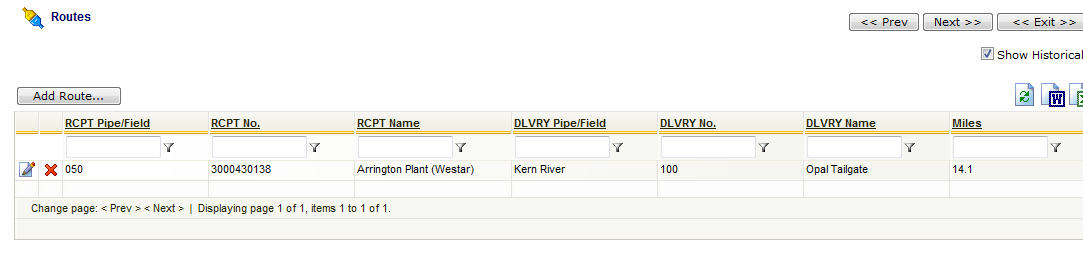
Add Route (button) - Click this button to add a new route to the contract.
View/Edit Grid Button (pencil) - Click this next to the applicable route in order to change any of the information relevant to the route.
Delete Grid Button (red x) - Click this next to the applicable route that you want to permanently delete. When you delete a route, then all information relevant to that contract route will be permanently deleted. The route will still exist on any deal production months whose volumes are in a 'Frozen' status. In many cases, it might make more sense to set the appropriate from and thru effective dates to retain historical information on the contract level. Important note: You will be presented with a confirmation ("Are you sure...?") dialog box prior to deletion.