Throughout EnergySteward.com there are several screens where you select entries from pull down list boxes. In almost all situations, the items in these pull down list boxes represent configuration items. These configuration items are usually those items that your company can configure/setup in order to customize EnergySteward.com for their specific needs.
As a convenience feature, EnergySteward.com provides a mechanism to allow you to quickly add these 'configuration' items via 'Quick Add' buttons (where appropriate). You can add items to these pull down list boxes without having to leave the screen (via a popup window).
The following screen shot shows the contract provision detail screen. In this screen shot sample, you can add contract provision types AS you set them up on your contracts. These provision types available for use on all contracts, etc.
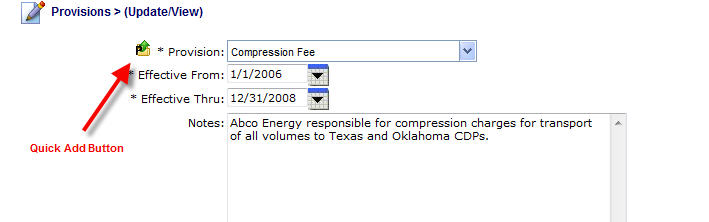
| • | Push the 'Quick Add' button. |
| • | A contract provision popup window appears. |
| • | Fill out the new contract provision and select 'Save'. |
| • | The new provision now appears as an option in the pull down list box. |
This feature allows you the ability to configure EnergySteward.com as you go (versus setting up all items in advance).
Important note: Most of the items that can be configured in this manner can also be setup by going to the appropriate 'Configuration...' area for the various modules within the system.