This screen lists out all of the parameters that were retrieved from within the report during the registration process (see previous section). From this screen, you have the option of changing the parameter label (name that the user sees when they submit the report), forcing the order to a specific order (ie.. most common parameters for the report normally appear closer to the top) and for assigning an optional 'Lookup' if available (lookups are the drop down lists which appear next to a parameter when a user submits reports).
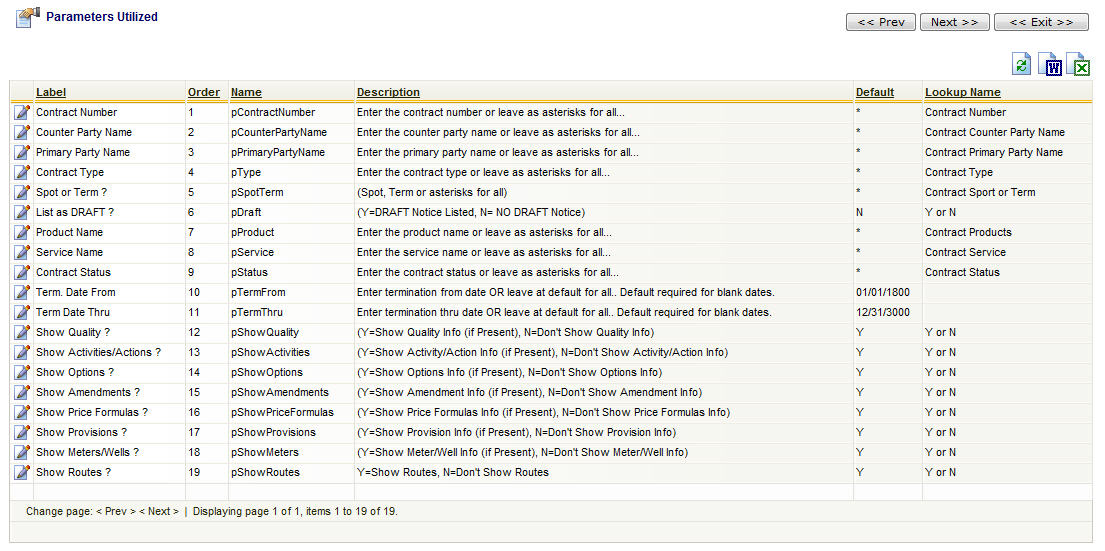
View/Edit Grid Button (pencil) - Click this next to the applicable report parameter you want to change. The only option from this list is to view or edit existing parameters. The reason, is because these parameters are pulled directly out of the report file during the report registration process (when added to the report inventory OR updating, in conjunction with 'Submitting" the report for registration). They way to add a new parameter to a report is to first add the parameter to the underlying Crystal "rpt" file. Then upload and register the report file back into the report inventory. At that point it will appear as a new parameter.
The screen shot below indicates what you will see when you click the view/edit pencil for a specific report parameter.
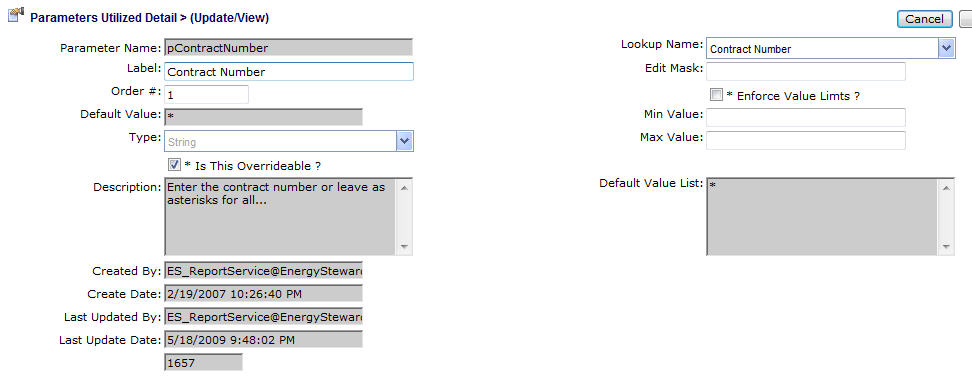
Label - This represents the name of the parameter AS THE USER WILL SEE IT when they submit the report. Sometimes, inside a report, the parameters will have non user friendly names. When registering a report into the system the label will default to the parameter name. But many times this name needs to modified for readability (see example screen shot above for instance).
Order - Normally, it is a good idea to put the most common parameters that will be used by a user at the top. This field allows you to set a numerical sequence for where the parameter should list when the report is run.
Default Value Symbol (drop down list box) - You can optionally specify a special symbol in this field which will be used to override the default values when the initial parameters are displayed, just before a report is submitted by a user. This is useful for parameters like dates (being 'preset' to current user production month), volume type (being 'preset' to current user volume type), etc. All date fields can also use the special date symbols. The following list defines the symbols which can be specified, in order to override the default value with the value defined by the preset:
#CURRDAY - Represents current day date.
#PREVDAY - Represents previous day date.
#NEXTDAY - Represents next day date.
#CURRMONTH - Represents current month date (day 1).
#PREVMONTH - Represents previous month date (day 1).
#NEXTMONTH - Represents next month date (day 1).
#CURREOM - Represents current end of month date.
#PREVEOM - Represents previous end of month date.
#NEXTEOM - Represents next end of month date.
#CURRMMYYYY - Represents current date as MMYYYY (string value).
#PREVMMYYYY - Represents previous date as MMYYYY (string value).
#NEXTMMYYYY - Represents next date as MMYYYY (string value).
#USERPRODMO - Represents users default production month.
#USERPRODVOL - Represents users default volume type.
#USERDEALTYPE - Represents user default deal type.
A positive (+) or negative (-) offset can be supplied to the date specific symbols above. In addition, for monthly date symbols a specific day can be specified using the (@) character. When specifying these offsets, you can simply append text to the pulldown list box item on the screen.
Examples include:
#CURRDAY+7 (indicates current day + 7 days)
#PREVEOM-3 (indicates previous month - 3 months (day 1)
#NEXTMONTH+3@25 (indicates the 25th day of the next month + 3)
etc.
Lookup Name (drop down list box) - This is an optional field. The system administrator has the capability for creating some pre-canned database lookup routines for report parameter purposes. These lookups are defined in the reports configuration lookups area. These lookups help to provide error free selections of parameters for the users whom runs the reports. If you have a 'contract number' parameter, then you can look and select the 'contract number' lookup. When the user runs the report, instead of a blank text box to type in a contract number they will be presented with a drop down list of contract numbers to select from. If you leave this blank the report parameter will still work, it just will not give them a drop down 'lookup' list to pick from. Important note: even when a lookup is specified for a parameter, the user will still be able to type into the parameter area (for setting up wildcards, etc.).
Edit Mask - Not currently supported.
Min/Max Value and Enforcement Related Fields - Not currently supported.
Is Overrideable (check box) - Under normal conditions this should always be checked. It basically means, can a user change the value of this parameter. There are situations (rare) in which parameters might get used on the report with no intention of a user modifying them. In those rare situations you can uncheck this box.