This screen lists out the menu locations within EnergySteward.com where this report can be submitted. A single report can be posted to multiple menus within the system.
Some definitions....
Folder Name = Adhoc menu name
Tab Location = Which 'tab' within the menu this report can be found within.
The following screen shot illustrates a list of folders & tab locations for the report being viewed/edited.

Add To a Folder/Tab (button) - Click this button to add the report to another folder and tab area within EnergySteward.com. As soon as you add an entry it becomes immediately available in that adhoc menu location, to your users.
View/Edit Grid Button (pencil) - Click this next to the applicable folder and tab entry in order to modify it.
Delete Grid Button (red x) - Click this next to the applicable folder and tab entry in order to permanently delete the entry. When you delete a folder and tab entry then the report will immediately be removed from the adhoc menu location.
The following screen will appear when you select to add or view/edit a report folder/tab location.
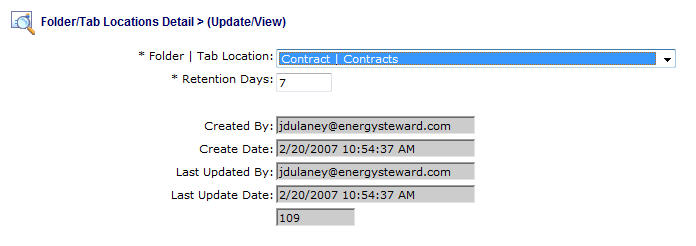
Folder | Tab Location (drop down list box) - This indicates the list of specific areas currently defined within the system to post the report. If you do not post a report to a folder/tab then it will not be able to be seen (much less run) by your users. These folder and tab locations are established by your system administrator through the report configuration folder and tab setup areas.