Within the EnergySteward.com system, there are several 'Adhoc' reporting menus. Each of these 'Adhoc' menu items that appear are actually 'virtual' folders. When reports get published into EnergySteward.com they can be placed in one or more of these folders. They are actually placed in 'virtual' tabs within these folders (see folder tab) section.
Important note: Folders are typically setup by the system administrator in conjunction with the developer (to render menus for specific security rules that map to folders).
The screen shot below shows the initial screen which lists out your available report folders:
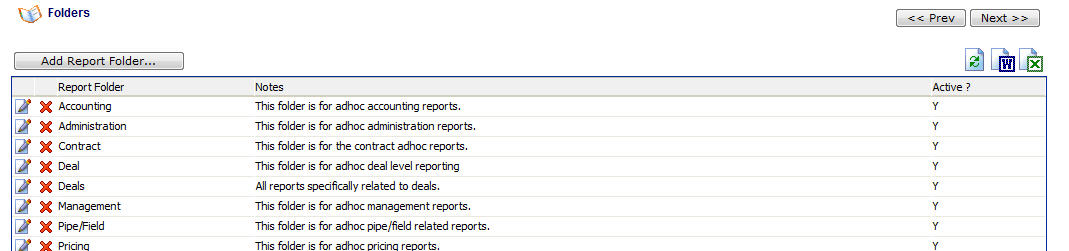
Add Report Folder (button) - Click this button to add a new report folder entry.
View/Edit Grid Button (pencil) - Click this next to the applicable report folder in order to change the information.
Delete Grid Button (red x) - Click this next to the applicable report folder that you want to permanently delete. Important note: You will be presented with a confirmation ("Are you sure...?") dialog box prior to deletion.
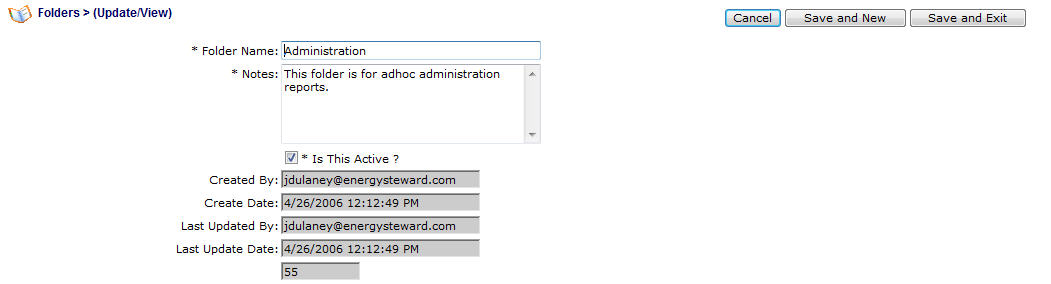
Folder Name - This is where you specify the name of the folder. Note, this name is what security rules and menu builds are dependent upon. Therefore, existing folder names should not be changed unless corresponding application menu names/security rules have been properly modified.
Notes - These notes appear at on the various 'Adhoc' submission screens within EnergySteward.com where the folder is available.
Report Folder Active (checkbox) - check this if the report folder is considered active.