![]() Click this button in order to look at your current adhoc and scheduled reports. These are the reports that you have already submitted and/or run. All reports which are run within EnergySteward.com are viewable here (global scheduled reports, personal scheduled reports, adhoc reports from ANY adhoc menu, etc.). The list of reports within this screen are those which were either submitted by you (adhoc) or through the scheduler where you were a member of a group receiving the report.
Click this button in order to look at your current adhoc and scheduled reports. These are the reports that you have already submitted and/or run. All reports which are run within EnergySteward.com are viewable here (global scheduled reports, personal scheduled reports, adhoc reports from ANY adhoc menu, etc.). The list of reports within this screen are those which were either submitted by you (adhoc) or through the scheduler where you were a member of a group receiving the report.
When clicking this button the following screen will appear.
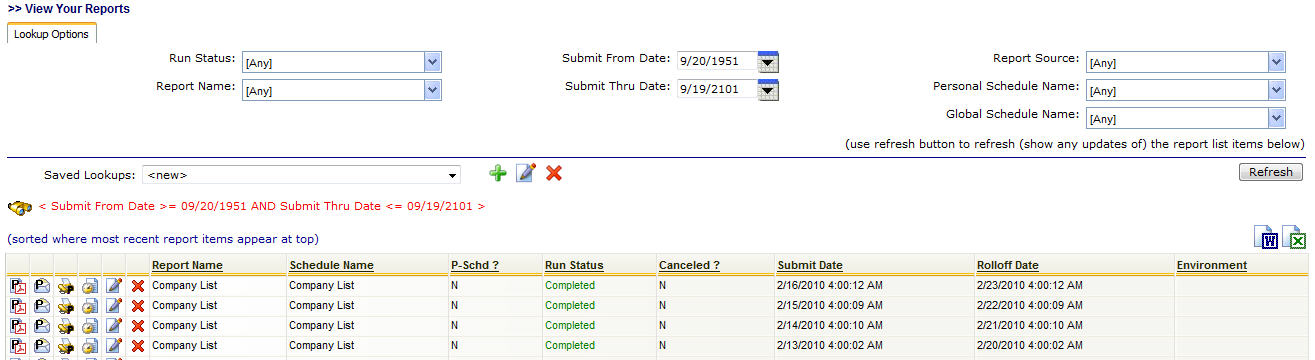
This screen shows all of your recently submitted/run reports. The run status will either show 'Submitted', 'Running', 'Completed' or 'Failed'. Since this is a web application you will need to periodically click the refresh button to see an updated status. All reports run on central EnergySteward.com servers (ie. your browsers are not tied up while a report is running). If the report is a scheduled report you will see a schedule name in this list. If it was a scheduled report from your own 'personal schedule' (versus the global scheduler) then you will have a 'Y' in the P-Schd ? field. The submit date shows when the report was submitted. The rolloff date indicates when the report will be automatically deleted off the EnergySteward.com servers. Important note: If you need to keep a report longer than the rolloff date then you simply need to click the report application button (see below) and save to your local or network hard drive. You can then optionally attach the report as a correspondence item on a contract, contact, meter/well or deal.
Report Application Button - This represents a graphic image of the type of report which has been run. This graphic image could represent a PDF report, Excel worksheet,Word document, etc. When you click this button you will be prompted to either open/view the report OR to save it to a local or network drive. Basically, use this button to see the results of the report. When you click to open/view, then the application (Acrobat Reader, MS Excel, MS Word, etc.) on the client machine will be automatically started and the report will appear when the application opens.
Email Button - Click this in order to email the report using the EnergySteward.com email functions. When clicking this button the standard email window will popup and the report will be automatically listed as an attachment.
Fax Button - Click this in order to fax the report using the EnergySteward.com fax functions. When clicking this button the standard fax window will popup and the report will be automatically listed as an attachment.
Personal Report Schedule Button - Click this in order to take this particular report (with its current parameter settings, etc.) and set it up on your personal report scheduler. This feature allows you to go straight from an adhoc report to a personal scheduled report with minimal effort.
View/Edit Button - Click this in order to look at the details for this particular report. These report details include items like parameter values, date/times of execution, status code information, etc. See below for sample screen shot on the report view details.
Delete Button - Click this in order to remove a report prior to its automatic rolloff date. Important note: You are not able to delete scheduled reports because these reports are 'shared' by all recipients on a schedule.