![]() Click this button if you want to send an email to an individual (contact) or group. These individuals/groups are those which are defined within EnergySteward.com.
Click this button if you want to send an email to an individual (contact) or group. These individuals/groups are those which are defined within EnergySteward.com.
When you send an email from within EnergySteward.com, the email will go to the respective individuals email addresses which are defined within EnergySteward.com. The email will arrive in each individuals default mail program (ie.. if you send to someone that utilizes MS Outlook then that is where the email will arrive).
An advantage to using the built in email capabilities within EnergySteward.com is that copies of the email are stored within EnergySteward.com for both the sender and the recipient (see "Correspondence" area within contacts area).
All company related contact information is shared within EnergySteward.com, ensuring that this 'master list' of contacts will have current information and that individual employee address books will not require to be always kept current.
When clicking this button the following screen will popup.
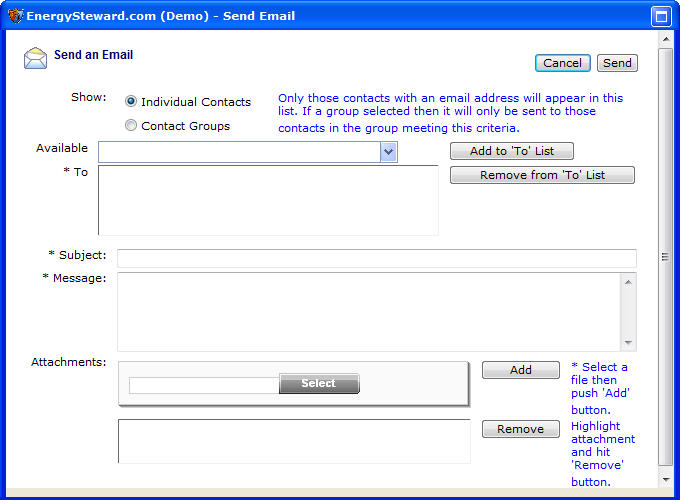
Show (individual contacts or groups) - When you select 'Individual Contacts' here, then the 'Available' pulldown box (see below) will list individual contacts. When you select 'Contact Groups', then the 'Available' pulldown box (see below) will list out contact group names.
Available - Depending on the 'Show' checkbox (see above), this will list out either contacts or contact groups. Find the individual or group and then click the 'Add to To List' button. This will move the name from this listbox to the 'To'. All individuals or groups in the 'To' box will be the recipients of the email. Important note: if you do not see a specific individual's name in this pulldown box then one reason could be that the person does not have a valid email setup within EnergySteward.com (check the contact detail for the person and update accordingly).
To - This contains the list of individuals or groups which are to be the recipients of the email. To remove someone from this list, simply highlight them here and click on the 'Remove' button.
Subject - This represents the subject for the email message.
Message - This represents the message body for the email message. The powerful email editor included within the EnergySteward.com email editor allows you to use features which are typically only available with word processing programs (colors, images, tables, links, etc.).
Attachments - You can add 1 or more attachments to an email message. When the email function is invoked from some places within EnergySteward.com, an attachment is automatically included. To add an attachment, first click the 'Select' button and find the file on your hard drive/network. Click the 'Add' button after you have selected a file. This will put the file name within the attachment list box. To remove an attachment, highlight it in the attachment list box and click the 'Remove' button. Important note: these attachments will automatically have their names 'suffixed' with data to ensure uniqueness when it is stored on the EnergySteward.com servers.