![]() Click this button in order to set your personal system preferences while working within EnergySteward.com. These system preferences allow you to customize the default behavior and the overall 'look and feel' of EnergySteward.com to your own personal preferences.
Click this button in order to set your personal system preferences while working within EnergySteward.com. These system preferences allow you to customize the default behavior and the overall 'look and feel' of EnergySteward.com to your own personal preferences.
When clicking this button the following screen will popup.
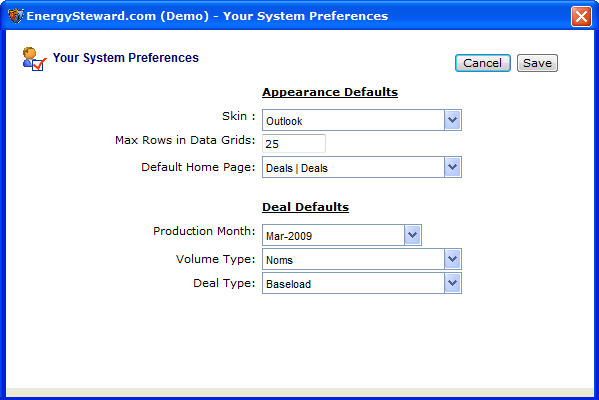
Skin - This pull down box contains a list of 'skin' names. These 'skins' represent color combinations for the EnergySteward.com application. There are skins to make the application look like 'Outlook', 'XP', 'Excel', 'Orange', 'Blue', etc. When you set a skin, the skin does not take effect until you save this window AND THEN leave existing underlying window (basically refreshing the screen). At that point it will be changed/saved until you decide to change it again. Selecting an appropriate skin is very much a personal preference. Some skins have larger characters, some smaller. Some have more space when looking at screen grids, etc. It is best to simply 'play around' until you find the appropriate color and space balance for your own preference.
Max Rows in Data Grids - EnergySteward.com contains hundreds of 'grid lists' (screens that have tabular lists of data). This field indicates how many rows appear on each page. If too small a number is entered here then you will have more pages ('< Prev > <Next>'). If you enter too large of a number then it may take your system a long time to render all of those rows on each page. The default is 25.
Default Home Page - This pull down box will list out all of the areas within EnergySteward.com which you can classify as your personal application home page. This is the first page that you are taken too when you login. In addition, this is the page you will be taken when you click the home page speed button. Only those home pages which a person has security authorizations are available within this pull down list box.
Deal Default Production Month - Set your default production month with this pull down box. When working with deals, this will be the month which you are currently working on. This will save time when going into a deal by initially positioning you to your current working month when working within a deal. This default production month is also used as the basis for defaults on report parameters, when you run various reports within EnergySteward.com.
Deal Default Volume Type - Set your default volume type here (typically noms, actuals, etc.). When initially going into a deal, this will be the initial volumes which you are positioned on. This default volume type is also used as the basis for defaults on report parameters, when you run various reports within EnergySteward.com.
Deal Default Type - Set your default deal type (typically baseload, swing, backfill, etc.). Whens setting up new deals this will be your default deal type.
Important note: On all of the above deal defaults. These defaults will only ensure that you are 'positioned initially' to these areas on a deal. Once on a deal you can switch production months, other volume types, etc.