Price components within EnergySteward.com are associated with products. When setting up contract and deal price formulas, using components, then this product helps to determine whether a component appears in a drop down list box's during formula setup.
For example, when setting up a gas contract price formula, then only gas related price components will populate in the drop down list (versus pulling in oil, liquids price components in same drop down list).
The following screen is where the product assignment is made to a specific price component.
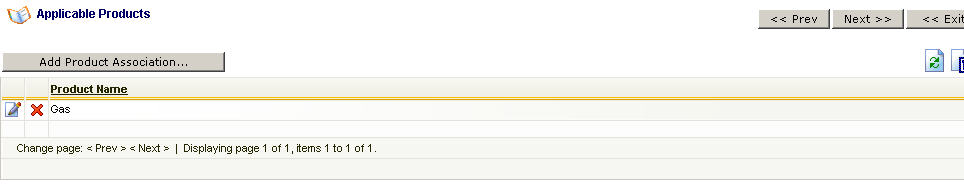
Add Product (button) - Click this button to add a new product to the price component.
View/Edit Grid Button (pencil) - Click this next to the applicable product in order to change any of the information relevant to the price component-to-product relationship.
Delete Grid Button (red x) - Click this next to the applicable product that you want to permanently delete. When you delete a product, then all information relevant to that price component to product relationship will be permanently deleted. Important note: You will be presented with a confirmation ("Are you sure...?") dialog box prior to deletion.
The following shows the product detail which you are presented with when adding or updating an price component product.

Product (drop down list box) - Select the product from the list of available products. See the configuration contract products area for creating/updating products. This item also includes a quick add icon for setting these products up directly from this screen (if you have appropriate security).