Within EnergySteward.com you are able to setup multiple products to any given contract or set of contracts. Typically, these products will represent the underlying commodities which are represented by the contract. For example you may decide to manage contracts which deal with the following products:
| • | Gas |
| • | Oil |
| • | Liquids |
| • | etc. |
This configuration screen provides you with a method to setup products. When working with your contracts, these products will be listed in various pull down list boxes when adding or updating contracts into EnergySteward.com. In addition, you can run queries and reports based on product (ie.. pull up a list (then maybe export to Excel) of all "Gas" contracts, for instance). When you setup a contract, the contract can cover more than one product.
Important note: These configuration screens provide you with the mechanism for populating a standardized list for the actual contract setup screen. You assign these product associations to various contracts at the time you add or update the contract within EnergySteward.com.
The screen shot below shows the initial screen which lists out your available products:
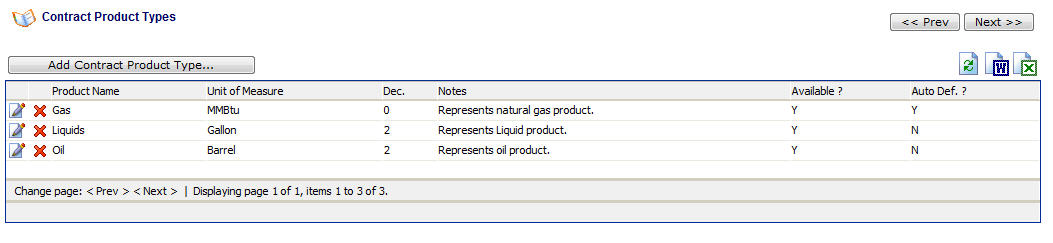
Add Contract Product Type (button) - Click this button to add a new product type.
View/Edit Grid Button (pencil) - Click this next to the applicable product type in order to change the information about this type.
Delete Grid Button (red x) - Click this next to the applicable product type that you want to permanently delete. When you delete a product type, then all contract associations to this product will be removed (contracts will still be there, just their association to this type will be permanently deleted). However, any deals specifically associated to this product will be permanently deleted. Important note: You will be presented with a confirmation ("Are you sure...?") dialog box prior to deletion.
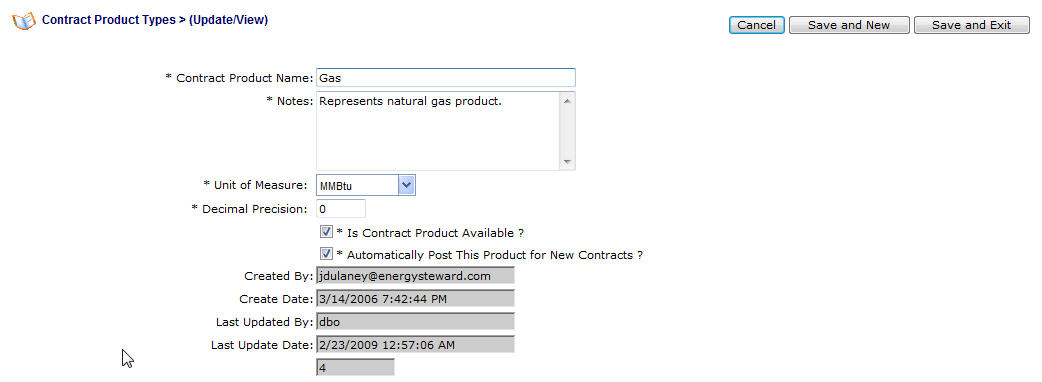
Contract Product Name - This can be any name for the product which you want to define. It is suggested that you make this name relatively descriptive for the product in question. The name you post here is what will show up within the pull down list box when setting contracts/deals.
Notes - This is required and should just be a brief description for the product type.
Unit of Measure - This should indicate the base unit of measure which will be used for this product (on deal volumes, etc.).
Decimal Precision - This indicates the precision that the system will use when calculating volumes (applying adjustments for fuel, keep whole, etc.). All volumes will be rounded to this value for the given product.
Relative Order - This is a number which can optionally be setup, which is used to order this particular product on invoices, remittance statements, etc. This field is primarily used on reporting statements AND is only relevant when printing multiple different products on the same statement. It offers a mechanism for you to always force a specific ordering of the lines (based on product) within each of these statements.
Is Contract Product Available (checkbox) - If checked, then this product type is considered active and will therefore show up in the pull down list boxes when setting up contract information. If unchecked then historical product information is maintained BUT when assigning new products to contracts, the item will be unavailable (will not show up in the pull down list box).
Automatically Post This Product for New Contracts ? (checkbox) - If this is checked then then a this particular product will AUTOMATICALLY be posted on a contract without it explicitly being entered. All of this done, during actual contract setup. This is beneficial in those situations where a company primarily deals with a single product. Every new contract which gets entered can be automatically 'tagged' with the product which is checked via this checkbox.