Meters/Wells can be assigned system affinity codes (optional). These codes are setup when you want to designate system sources for various types of information relative to a specific meter/well. For example; for a given meter, if you receive its measurement information from the 'Acme' measurement system, then you can create a system affinity code and assign it to the meters. You can assign these system affinity codes to an unlimited subset of meters.
With this you will have the capability of segregating your meters/wells based on their source of measured volumes, etc.
This is an optional assignment you can make with your meters/wells.
These affinity codes will appear as drop down list box options when setting up meters/wells.
The following screen shot shows where you setup your meter/well system affinity codes.

Add Meter/Well System Affinity (button) - Click this button to add a new meter/well system affinity code.
View/Edit Grid Button (pencil) - Click this next to the applicable system affinity code in order to change the information about this code.
Delete Grid Button (red x) - Click this next to the applicable system affinity code that you want to permanently delete. When you delete a system affinity code, then all meter/well associations to this system affinity code will be removed (the meters/wells will still be there, just their association to the code will be permanently deleted). Important note: You will be presented with a confirmation ("Are you sure...?") dialog box prior to deletion.
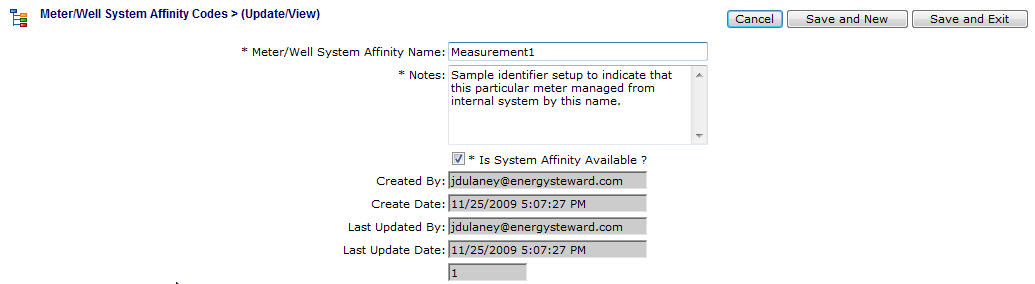
Meter/Well System Affinity Name - This can be any name for the system affinity code which you want to define. It is suggested that you make this name relatively descriptive for whatever code you intend to setup (meters/wells will be associated to this code). The name you post here is what will show up within the pull down list box when setting up the various meters/wells.
Notes - This is required and should just be a brief description for indicating what conditions might cause a meter/well to be assigned this code.