Meters/Wells can be assigned to geographic areas and locations. Within EnergySteward.com the meters/wells can be assigned to multiple areas. For example; a meter can be set to a state/county area, region area, continent area, etc. Typically, meters/wells are assigned to areas at the state and county level, but they are not limited in how many (and what level) they can be setup.
These areas will appear as drop down list box options when setting up meters/wells.
The following screen shot shows where you setup your meter/well areas.
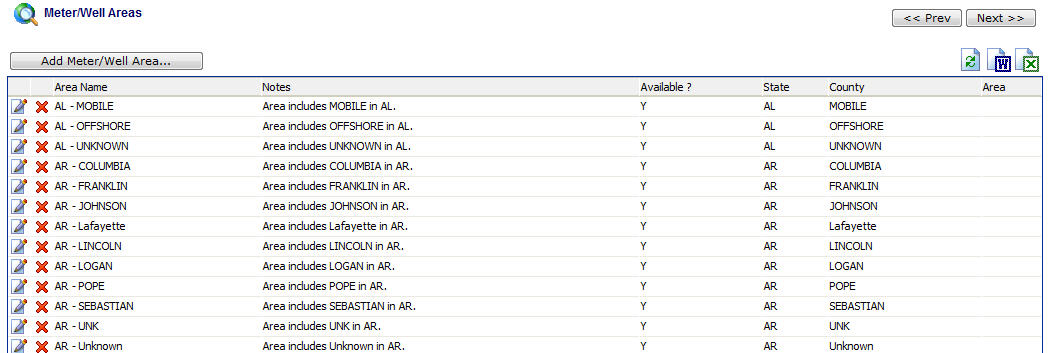
Add Meter/Well Area (button) - Click this button to add a new meter/well area.
View/Edit Grid Button (pencil) - Click this next to the applicable area in order to change the information about this area.
Delete Grid Button (red x) - Click this next to the applicable area that you want to permanently delete. When you delete an area, then all meter/well associations to this area will be removed (the meters/wells will still be there, just their association to the area will be permanently deleted). Important note: You will be presented with a confirmation ("Are you sure...?") dialog box prior to deletion.
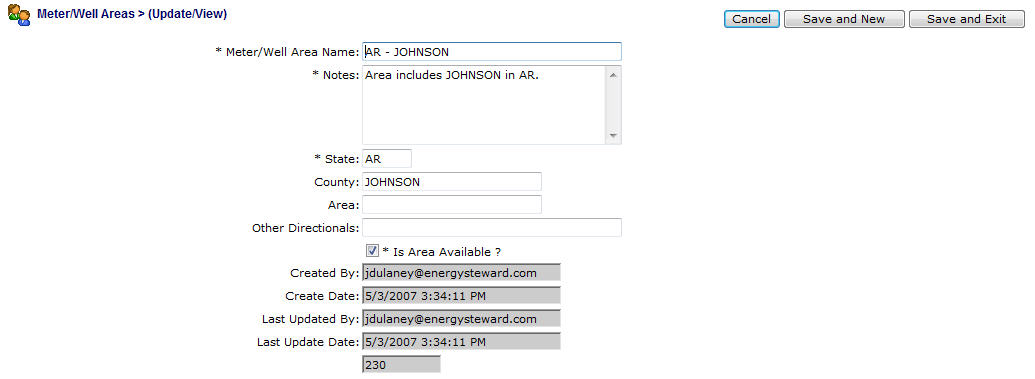
Meter/Well Area Name - This can be any name for the area which you want to define. It is suggested that you make this name relatively descriptive for whatever area you intend to setup (meters/wells will be associated to this area). The name you post here is what will show up within the pull down list box when setting up the various meters/wells within this area. If you are going to be assigning these areas to the county and state level, it is a good idea to put both county and state code in the name (consistently) so you get sorted drop down list items when setting up your meters/wells.
Notes - This is required and should be a brief description indicating information about the area.
State - This is for the area state code.
County - This is for the area county.
Area - You can designate a general 'area' (sorry.. i know, an area for an area).
Other Directionals - You can designate any other directionals you might need to specify here.
Is Area Available (checkbox) - If checked, then this area is considered active and will therefore show up in the pull down list boxes when setting up meter/well area associations. If unchecked then historical area information is maintained BUT when assigning a new meter/well area association, the item will be unavailable (will not show up in the pull down list box).