This section is where you define your meter/well groups. You can setup an unlimited number of groups and then you can assign your various meters/wells within EnergySteward.com to any number of these groups. These groups can aid in running queries and reporting.
The following screen shot shows where you setup your meter/well groups.
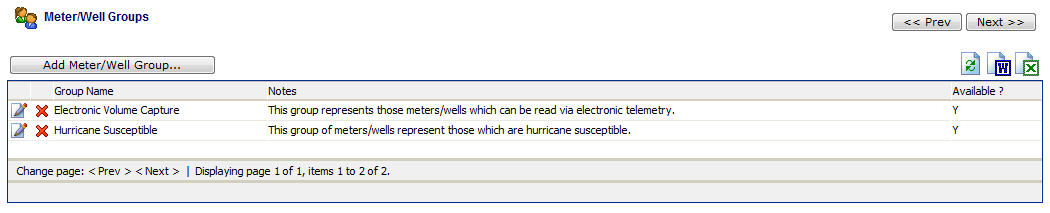
Add Meter/Well Group (button) - Click this button to add a new meter/well group.
View/Edit Grid Button (pencil) - Click this next to the applicable group in order to change the information about this group.
Delete Grid Button (red x) - Click this next to the applicable group that you want to permanently delete. When you delete a group, then all meter/well associations to this group will be removed (the meters/wells will still be there, just their association to the group will be permanently deleted). Important note: You will be presented with a confirmation ("Are you sure...?") dialog box prior to deletion.
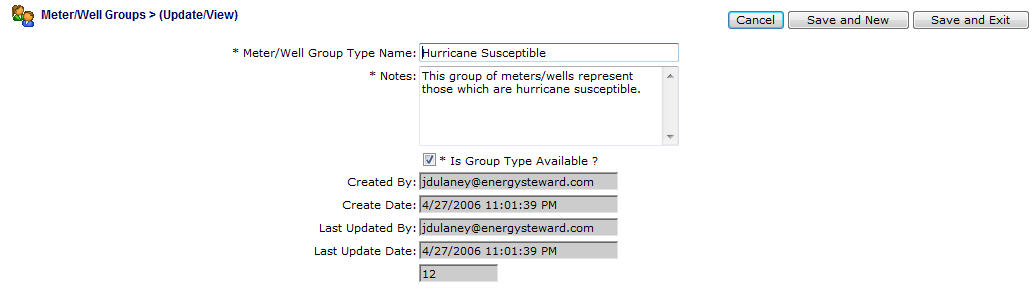
Meter/Well Group Name - This can be any name for the group which you want to define. It is suggested that you make this name relatively descriptive for whatever group you intend to setup (meters/wells will be associated to this group). The name you post here is what will show up within the pull down list box when setting up the various meters/wells within this group.
Notes - This is required and should just be a brief description for indicating what conditions might cause a meter/well to be assigned this group.
Is Group Type Available (checkbox) - If checked, then this group is considered active and will therefore show up in the pull down list boxes when setting up meter/well group associations. If unchecked then historical group information is maintained BUT when assigning a new meter/well group association, the item will be unavailable (will not show up in the pull down list box).