This is the main screen for setting up a contract volume adjustment formulas within EnergySteward.com . From this screen (via the tabs at the top) you can indicate the specific volume adjustment formula level calculation rules, volume tiers, meter/well and route volume adjustment formula assignments.
The initial 'Volume Adjustment Rules' tab is where you define the main formula components governing the overall characteristics for the tier calculations within the formula.
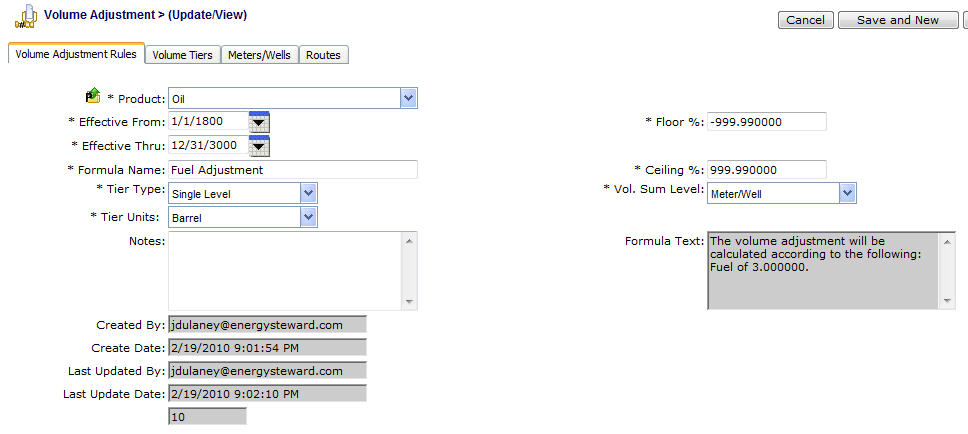
Product (drop down list box) - This is a required field and dictates which product (from the available contract products) for this particular formula. This item also includes a quick add icon for setting these contract products up directly from this screen (if you have appropriate security).
Effective From (popup calendar) - This is a required field. It will default to '01/01/1800'. This should be left at the default value unless date effectiveness for this formula is important.
Effective Thru (popup calendar) - This is a required field. It will default to '12/31/3000'. This should be left at the default value unless date effectiveness for this formula is important.
Formula Name - This is a required field and should be a short descriptive name you want to assign to the volume adjustment formula. Important note: This formula name may appear on some reports/statements (with a textual legend to fully describe the formula). Therefore, you should attempt to provide a relatively intuitive yet brief name that possibly outside customers/etc. might see.
Tier Type (drop down list box) - Each volume adjustment formula is comprised of tiers. EnergySteward.com provides for the formula to calculate based on a 'type' of tier. The options and what they mean follow:
| • | Single Level - With this tier type, the average daily volume will determine the single tier to use, to calculate ALL against all volume. For example; if you have an average daily volume of 300, this might hit the 3rd volume sensitive tier in the formula. With this setting ALL 300 will get the tier 3rd percent which gets calculated (lower volume tiers (1 & 2) are ignored). |
| • | Weighted - With this tier type, the percent calculated from the formula will be a graduated percent for the volumes that go up thru the tiers (volume weighted based on tier volumes). For example; the first 100 volume units might get the 0-100 tier calculated adjustment, the next 100 units will get the second tier adjustment, etc. The end result is a single volume adjustment formula percent which was weighted based on the volume makeup of the individual tiers. |
Tier Units (drop down list box) - This indicates the volume units which the tiers are established under. This is product dependent (ie. Oil would be barrels, Gas could be mmbtu's or mcf's, etc.). Important note: If on gas volume adjustment formulas you specify mcf tiers, then representative meter/well btu factors & rates need to be established on your meters/wells in order to convert to mcf's (as gas volume typically stored in mmbtu's as a default). These meter/well rates and factors can be setup in the meter/well area of EnergySteward.com .
Final Tier Handling (drop down list box) - If this other volume adjustment formula has any special handling for the 'final' volume tier, then this is where you specify the type of handling. The following options exist:
| • | Normal - This is the default. This option simply means that all tiers (including the final tier) is calculated per the "Tier Type', as defined above (weighted or single level). |
| • | Just Use Tier Volume - This option allows for you to setup a formula with tiers. Then, for the final tier, you can have they system take whatever volume 'spill over' into the final tier and have that specific volume priced with the final tier components. Basically, you could have a single level tier mechanism, with this option. Then all of the volume, up to the final tier will calculate per the the rules, with any volume that exceeds the final tier being posted to the final tier other costs. |
Notes - You can specify any notes about the volume adjustment formula which you feel you would like to make to clarify anything which might be needed on the formula setup. This is an optional field.
Floor - This represents the lowest percentage or amount the formula will calculate. Your contract might have terms that suggest a percentage "no lower than %3.00 per ...." (for instance). During the course of the production months, If the formula calculates below the floor (say to a %2.50 percent) then the percent is automatically adjusted up to meet this floor (%3.00 in this example) to adhere to the contract floor requirements on adjustment percent. In order to inactivate the floor, simply leave the default value -$999999999.99. If the formula is to calculate as an amount, then this floor should indicate the floor amount.
Ceiling - This represents the highest volume adjustment the formula will calculate. Your contract might have terms that suggest a percentage "no higher than %3.00 per ...." (for instance). During the course of the production months, If the formula calculates above the ceiling (say to a %3.50 percent) then the percent is automatically adjusted up to meet this ceiling (%3.00 in this example) to adhere to the contract ceiling requirements on adjustment percent. In order to inactivate the ceiling, simply leave the default value $999999999.99. If the formula is to calculate a flat amount adjustment, then this ceiling should indicate the ceiling amount.
Vol Sum Level (drop down list box) - This indicates how the formula is to calculate the average daily volume in order to select the appropriate tiers. This is a required field. Options include:
Meter/Well - Just the meter/well volume for the deals are calculated. This is the default value.
Meter/Well (On Contract) - The meter/well volume across all deals for the specific contract.
Meter/Well (All Contracts) - The meter/well volume across all deals AND contracts for the specific counterparty.
Contract - All volume on the contract is used to help decide the appropriate tier.
Company - All volume across all contracts for the counter party company is used to select applicable tier.
Important note: The volume formula text field on this screen (protected) shows a textual description of the various tiers and calculation components in a more 'description non-formula' format. On many statements and reports you will notice this is the text that displays to describe the volume adjustment percentage.
Adjustment Basis (drop down list) - This indicates whether or not the volume will be adjusted as a percentage OR as a flat volume amount.
| • | Percentage - This is the default. This indicates that the formula will be coming up with a 'percentage' to apply against the volumes in order to come up with the volume adjustment. |
| • | Flat Volume Amounts - This option indicates that the formula will be coming up with the actual flat volume amounts to reduce the volume by. Important Note: Make sure you set you floor and ceiling levels accordingly for the formula. |
Statement Label Override - When printing standard statements (invoices, remittance, etc.) it is sometimes beneficial to override the labels associated with a volume adjustment formula. For instance the default text is 'Volume Adjustment' (usually followed by formula name in parenthesis). However, entering a value in this field will enable you specify a different label for all meters/wells associated with the volume adjustment formula.