When setting up volume adjustment formulas, this is the 'tab' which allows for the establishment of the volume tiers. Within each of these tiers are ordered calculation components. A volume adjustment formula should always have at least one tier (non tiered contract requirements will still need to have a 0-99999999 volume tier). These volume tiers are based on the 'average daily volume' when deals are calculated. When you initially setup a volume adjustment formula there are no tiers, you must add at least one.
The following screen shot shows where you add, update or view your volume adjustment formula tiers.
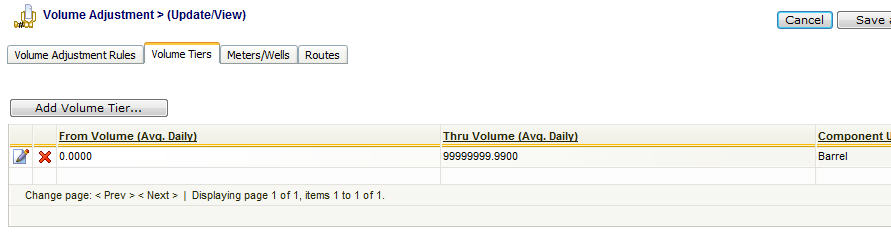
Add Volume Tier (button) - Click this button to add a new volume tier for this volume adjustment formula.
View/Edit Grid Button (pencil) - Click this next to the applicable volume tier in order to change any of the information relevant to the tier.
Delete Grid Button (red x) - Click this next to the applicable volume tier that you want to permanently delete. When you delete a volume tier, then all information relevant to that volume adjustment formula volume tier will be permanently deleted. Important note: You will be presented with a confirmation ("Are you sure...?") dialog box prior to deletion.
The following shows the volume tier screen which is displayed when you add, update or view a volume tier. You will notice there are two 'tabs' on this screen. One to define the volume from and thru parameters for the tier. The other to setup the individual calculation components.
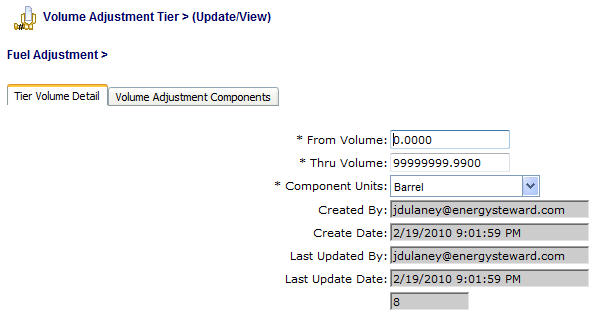
From Volume - This is a required field and indicates the tier 'from' volume. When setting up a volume adjustment formula with multiple tiers, it is important that you setup your tiers without 'volume gaps'. An example for would be:
| • | Tier #1 - 0-100 |
| • | Tier #2 - 101-99999999 |
In the above 2 tier example (above), there is no 'volume gap' between the tiers (ie... 100 ends tier #1 and 101 starts tier #2)
Thru Volume - This is a required field and indicates the tier 'thru' volume.
Component Units (drop down list box) - This is a required field and represents how the 'individual calculation components' assigned within this tier will be calculated (what product unit). These calculation components are setup on the second tab of the screen. If it is set to mmbtu (for gas), then the individual calculation components (on the second tab of this screen) will be based off mmbtu (default for gas).
The following represents a screen shot that shows the second tab on the volume adjustment formula volume tier screen. This particular screen lets you add,update and delete individual calculation components. These calculation components are ordered with applicable arithmetic operands.
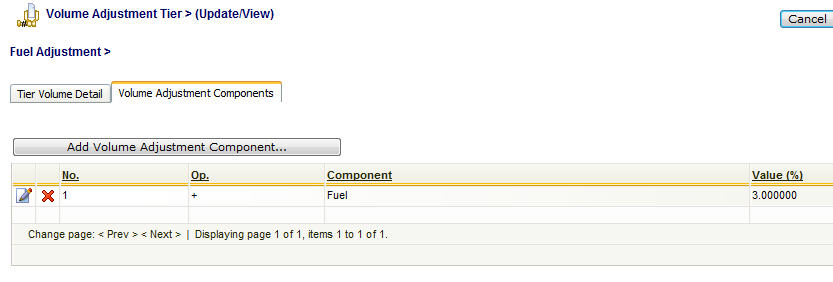
Add Volume Adjustment Component (button) - Click this button to add a new volume adjustment percent calculation component to the tier formula.
View/Edit Grid Button (pencil) - Click this next to the applicable volume adjustment percent calculation component in order to change any of the information relevant to the component.
Delete Grid Button (red x) - Click this next to the applicable volume adjustment percent calculation component that you want to permanently delete. Important note: You will be presented with a confirmation ("Are you sure...?") dialog box prior to deletion.
The screen shot below shows the screen you see when adding, updating or viewing an individual volume adjustment volume tier cost component.
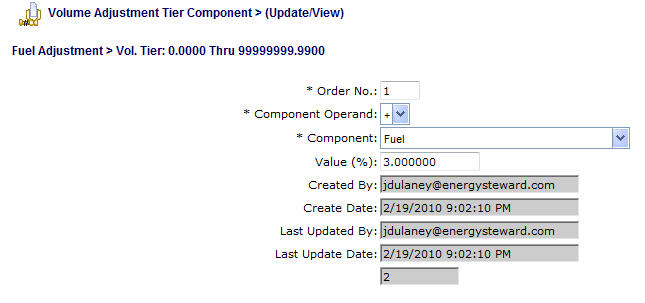
Order No. - This is the order (sequence) that this particular volume tier calculation component should occur within the volume adjustment volume tier. The order can be an important field when multiplying percentages, etc. Therefore, prior to setting up your volume adjustment formulas you should have an idea on the physical order that individual components should follow.
Formula Operand (drop down list) - This indicates the operand to use for the specific volume adjustment percent calculation. Valid values include the following:
| • | + (add this component to running tier total) |
| • | - (subtract this component from running tier total) |
| • | * (multiple this component to the running tier total) |
| • | / (divide this component from the running tier total) |
Component (drop down list box) - The volume adjustment component selected here will dictate the type of component for the adjustment. These components are your own companies list of volume adjustment components which can (should) be pre-configured in the volume adjustment components area of EnergySteward.com .
Value - This is where you specify a numerical entry. Your calculating either a percentage (or a flat volume amount) here, therefore 3.00 = 3% (or 300 is 300 volume units). When the system (during volume entry) uses this formula it will automatically divide by 100 and calculate the adjustment and net the balance. Therefore, you should be putting in whole percent numbers. If you are REDUCING volume then make sure your formula operand is a minus (-). Your goal is have it create a negative percent or flat volume adjustment entry (if reducing volume).
Index Name (drop down list box) - If the volume adjustment component is setup for some sort of price index price, then this field will list all of the applicable indices (daily, monthly or whatever). This option is not available if the entry type for this formula component is set to 'Numeric'. Using an external price/cost index can be a good method for managing changes in volume adjustment rates without having to update individual formulas (contract and/or deal formulas).