Contracts within EnergySteward.com can have an unlimited number of 'Provisions' assigned to them. These 'Provisions' are directly related to the key provisions within the underlying contract document. Storing the provision information within EnergySteward.com allows for reports and queries against your contracts, based on provision. More information about contract provisions can be found in the configure contract provisions area within this manual. These provisions are optional, but if entered can greatly assist in analyzing various aspects of your contracts.
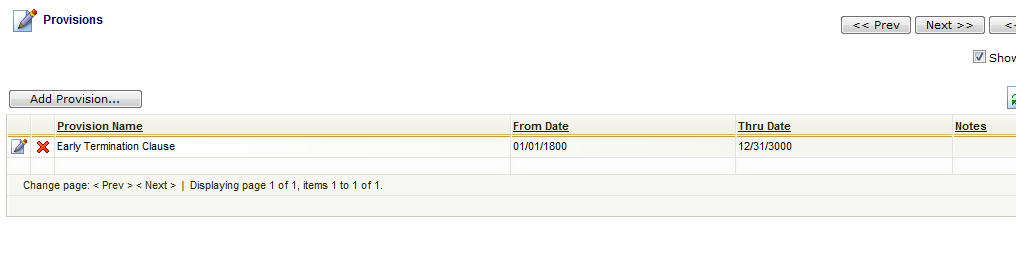
Add Provision (button) - Click this button to add a new provision to the contract.
View/Edit Grid Button (pencil) - Click this next to the applicable provision in order to change any of the information relevant to the contract-to-provision relationship.
Delete Grid Button (red x) - Click this next to the applicable provision that you want to permanently delete. When you delete a provision, then all information relevant to that contract to provision relationship will be permanently deleted. Important note: You will be presented with a confirmation ("Are you sure...?") dialog box prior to deletion.
The following shows the provision detail which you are presented with when adding or updating an contract provision.
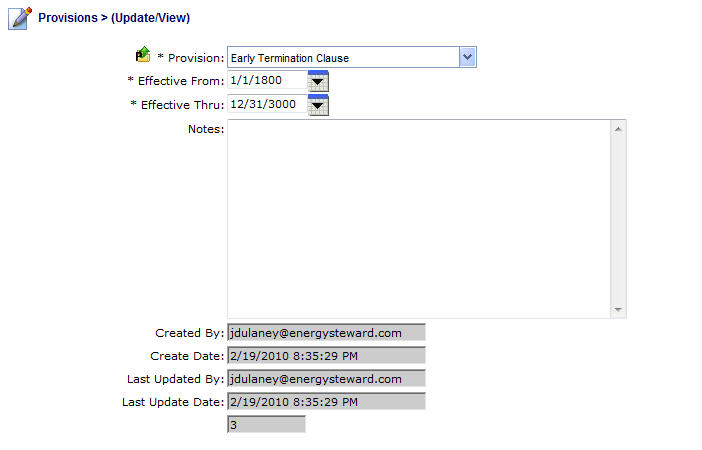
Provision (drop down list box) - Select the provision from the list of available provisions. See the configuration contract provisions area for creating/updating provision types. This item also includes a quick add icon for setting these provisions up directly from this screen (if you have appropriate security).
Effective From (popup calendar) - This is a required field. It will default to '01/01/1800'. This should be left at the default value unless date effectiveness for this provision is important.
Effective Thru (popup calendar) - This is a required field. It will default to '12/31/3000'. This should be left at the default value unless date effectiveness for this provision is important.
Notes - This is optional and can be any related notes about the provision which is needed for clarification. In some cases, the actual provision verbiage is taken from the underlying contract and posted to the notes area (it can be queried and reported upon).