Within EnergySteward.com you are provided the capability of setting up an unlimited set of provision types on your contracts. These provision types allow you to mark your contract with the various provisions that are found within the contract. A few examples of these contract provision types might include the following:
| • | Bypass Fee - This provision type can be associated to just those contracts with a bypass option/fee provision. |
| • | Compression Fee - This provision type can be associated to those contracts with a compression fee provision. |
| • | Cash Out - This provision type can be associated to any contracts which have a cash out provision. |
| • | etc. |
This configuration screen provides you with a method to setup various contract provision types. When working with your contracts, these provision types will be listed in various pull down list boxes when you are adding or updating a contract into EnergySteward.com. In addition, you can run queries and reports based on this provision type (ie.. pull up a list (then maybe export to Excel) of all contracts which have a "Compression Fee" provision, for instance).
Important note: These configuration screens provide you with the mechanism for populating a standardized list for the actual contract setup screen. You assign the provisions to various contracts at the time you add or update the contract within EnergySteward.com. Also, it is important to note that when you setup a provision to the contract you will be indicating both the provision type (like "Compression Fee") and optional provision text (to incorporate snippets of the contract document relevant to the provision type). Again, associating these provision types and any provision text is done during contract setup.
The screen shot below shows the initial screen which lists out your available provision types:
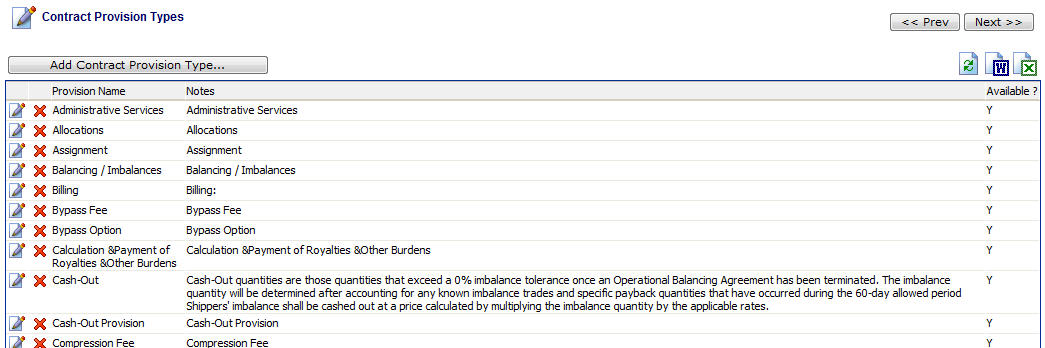
Add Contract Provision Type (button) - Click this button to add a new contract provision type.
View/Edit Grid Button (pencil) - Click this next to the applicable provision type in order to change the information about this type.
Delete Grid Button (red x) - Click this next to the applicable provision type that you want to permanently delete. When you delete a provision type, then all contract associations to this provision type will be removed (contracts will still be there, just their association to this type will be permanently deleted). Important note: You will be presented with a confirmation ("Are you sure...?") dialog box prior to deletion.

Contract Provision Name - This can be any name for the provision type which you want to define. It is suggested that you make this name relatively descriptive for the contract provision in question. The name you post here is what will show up within the pull down list box when setting up a contract with this provision type.
Notes - This is required and should just be a brief description for indicating what conditions might cause a contract to be assigned this provision type.
Is Contract Provision Available (checkbox) - If checked, then this provision type is considered active and will therefore show up in the pull down list boxes when setting up contract information. If unchecked then historical provision information is maintained BUT when assigning new provisions to contracts, the item will be unavailable (will not show up in the pull down list box).