Contracts within EnergySteward.com can have an unlimited number of 'Options' assigned to them. These 'Options' are a mechanism to extend the type and amount of data which you can associate to a contract. The 'Options' on contracts allow you to setup new types of 'flags' about your contracts. More information about contract options can be found in the configure contract options area within this manual. These options are optional on the contract.
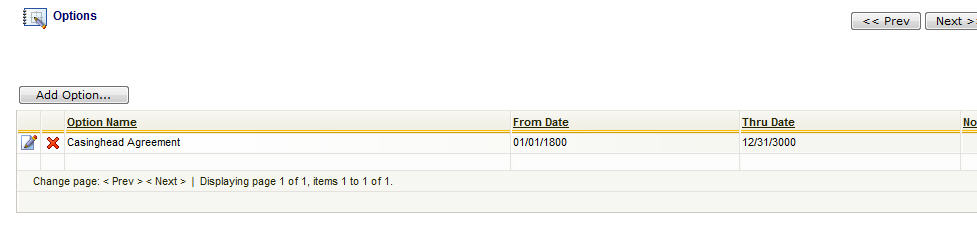
Add Option (button) - Click this button to add a new option to the contract.
View/Edit Grid Button (pencil) - Click this next to the applicable option in order to change any of the information relevant to the contract-to-option relationship.
Delete Grid Button (red x) - Click this next to the applicable option that you want to permanently delete. When you delete an option, then all information relevant to that contract to option relationship will be permanently deleted. Important note: You will be presented with a confirmation ("Are you sure...?") dialog box prior to deletion.
The following shows the option detail which you are presented with when adding or updating an contract option.
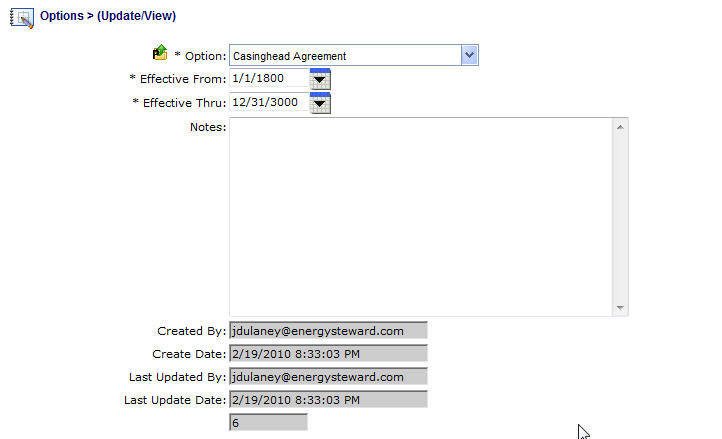
Option (drop down list box) - Select the option from the list of available options. See the configuration contract options area for creating/updating options. This item also includes a quick add icon for setting these options up directly from this screen (if you have appropriate security).
Effective From (popup calendar) - This is a required field. It will default to '01/01/1800'. This should be left at the default value unless date effectiveness for this option is important.
Effective Thru (popup calendar) - This is a required field. It will default to '12/31/3000'. This should be left at the default value unless date effectiveness for this option is important.
Notes - This is optional and can be any related notes about the option which is needed for clarification.