![]() Click this button if you want to change your password within EnergySteward.com. It is a good idea to change your password frequently AND to use strong passwords (upper and lower case, special characters plus a number).
Click this button if you want to change your password within EnergySteward.com. It is a good idea to change your password frequently AND to use strong passwords (upper and lower case, special characters plus a number).
When clicking this button the following screen will popup.
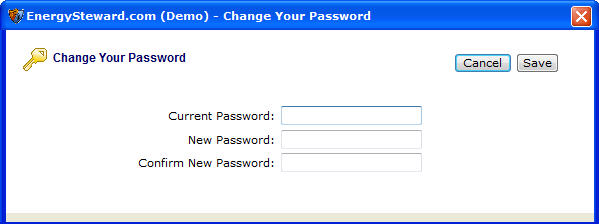
Current Password - You must specify your current password as part of this new password change process.
New Password - This is where you indicate your new password. Important note: your system administrator has defined the rules for length of password, how many times before one can be reused, etc.
Confirm New Password - This is where you re-type your new password. This is done to help ensure that it was entered correctly.
Important note: This particular speed button will not be available IF your company is running EnergySteward.com in-house AND if the EnergySteward.com Windows active directory synchronization service is running. In those situations, your password should be changed using the normal Windows password change process. EnergySteward.com will begin using the updated Windows password instantly.
Also, your system administrator can reset passwords if needed.