EnergySteward.com extensively utilizes trees throughout the application. This is done to organize the various areas and provide for a single click to go directly to areas of interest. The contents of these trees is dictated by the area within the system (ie. the contract detail tree is different then the company detail tree, etc.).
Below is a sample of the typical tree.
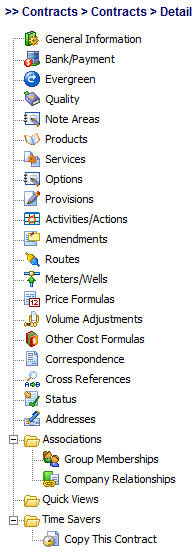
These trees are typically posted on the left side of the screen. When an item is clicked then the right side of the screen is populated with the contents of that tree item. Important note: when you click on a tree item you are clicking a direct link to go to that new area. Any changes you might have made on a screen prior to clicking a tree item WILL NOT BE SAVED.
On all tree screens there are typically other buttons which appear for alternate tree navigation. Below is an example:

On the upper right area of this 'tree' interface you will normally see a set of buttons.
Next (button) - This option will SAVE the current screen contents and go to the next item down within the tree.
Prev (button) - This option will SAVE the current screen contents and go to the previous item up within the tree.
Exit (button) - This option will SAVE the current screen contents and exit back to the applicable lookup screen.
Important note: You can place you mouse cursor over any of these buttons, at any time, and it will indicate the fact that it is SAVING and where it will take you after saving.