This represents the main screen which is used when either adding a new other cost component or when updating an existing other cost component. This screen contains the high level information relative to an other cost component (component type, name, which price index to use (if applicable), etc.).
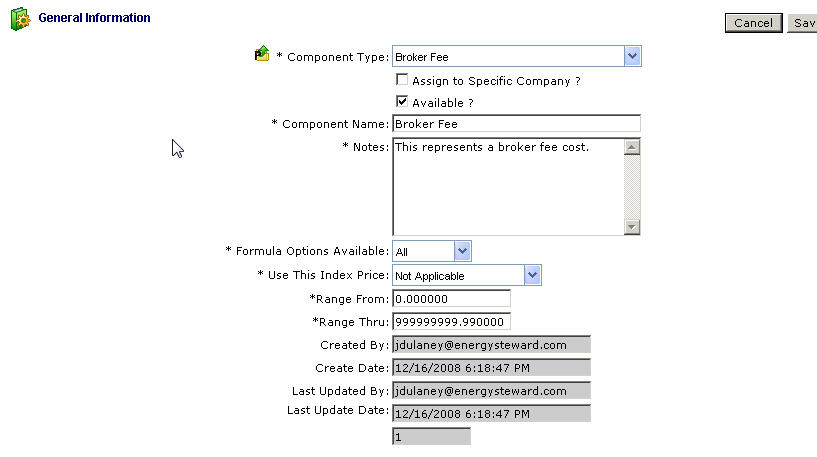
Component Type (drop down list box) - Select the type of component from the list of available other cost component types. See the configuration other cost component types area for creating/updating other cost component types. This item also includes a quick add icon for setting these other cost component types directly from this screen (if you have appropriate security).
Assign to a Specific Company ? (checkbox) - If checked, then this component will require a company be specified (at the time the component is setup on in a contract/deal formula). An example is when you have a 'Broker Fee' you might want the specific company for the 'Broker Fee' to be tagged for the fee.
Available ? (checkbox) - If checked, then active.
Component Name - This is a required field. It represents the name to use for the component.
Notes - This is required. This area provides a place to define the intentions of the other cost component.
Formula Options Available (drop down list box) - (drop down list box) - This indicates what arithmetic options are available with this component when used in a other cost formula.
| • | All = "+" or "-" or "*" or "/" |
| • | "+" |
| • | "-" |
| • | "*" |
| • | "/" |
Use This Price Index (drop down list box) - This is required IF the other cost component type specifies that a price index is required. If this component type is a price index component then in this field you will be required to indicate which price point to use. Other cost entries within EnergySteward.com can reference price indices (for external rate tables, etc.). These price point options are dependent on the index but include the following:
| • | Absolute Low |
| • | Common Low |
| • | Midpoint |
| • | Common High |
| • | Absolute High |
Range From - This represents a low end number, which will be used for editing the values that are setup. For example, if a 3 is placed here, then when someone setups a formula they will not be allowed to specify a value under 3 for this item.
Range Thru - This represents a high end number, which will be used for editing the values that are setup. For example, if a 10 is placed here, then when someone setups a formula they will not be allowed to specify a value over 10 for this item.