Within EnergySteward.com you are able to setup multiple status codes to any meter/well.
In fact, a meter/well may have multiple status entries over a period of time For example a meter can be 'Pending' for a month or two, then 'Active' maybe for several years, then 'Shut Down/In' for a period of time, maybe returning back to 'Active'.
EnergySteward.com has been designed to track the all the various status's for a given meter/well over time. This provides a historical audit trail of events that impacted the meter/well. In addition, it is used to determine reasons why there may be zero volume flow days on meters/wells.
Typically, these status codes will represent the status of the meter/well (to your organization). For example you may decide to manage your meters/wells with the following status codes:
| • | Pending |
| • | Inactive |
| • | Active |
| • | Shut Down |
| • | etc. |
This configuration screen provides you with a method to setup those status codes. When working with your meters/wells, these status codes will be listed in various pull down list boxes when adding or updating meters/wells. In addition, you can run queries and reports based on status (ie.. pull up a list (then maybe export to Excel) of all "Pending" meters/wells, for instance).
Important note: These configuration screens provide you with the mechanism for populating a standardized list for the actual meter/well setup screen. You assign these status codes to various meters/wells at the time you add or update the meter/well within EnergySteward.com.
The screen shot below shows the initial screen which lists out your available status codes:
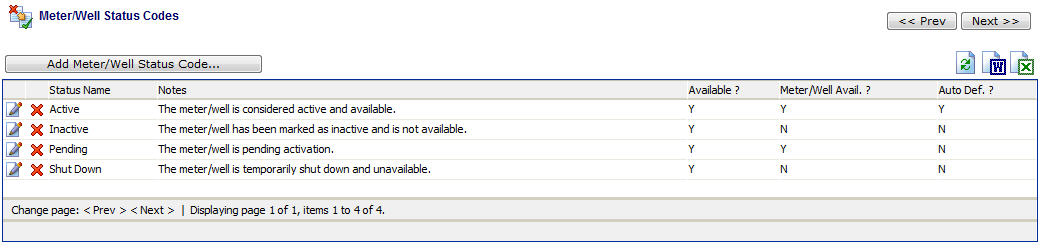
Add Meter/Well Status Code (button) - Click this button to add a new status code.
View/Edit Grid Button (pencil) - Click this next to the applicable status code in order to change the information about this status code.
Delete Grid Button (red x) - Click this next to the applicable status code that you want to permanently delete. When you delete a status code, then all meter/well associations to this status will be removed (meters/wells will still be there, just their association to this status will be permanently deleted). Important note: You will be presented with a confirmation ("Are you sure...?") dialog box prior to deletion.
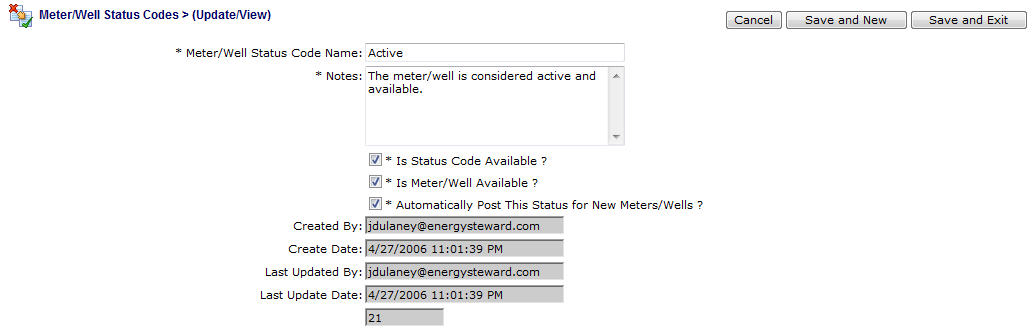
Meter/Well Status Code Name - This can be any name for the status which you want to define. It is suggested that you make this name relatively descriptive for the status in question. The name you post here is what will show up within the pull down list box when setting up meters/wells.
Notes - This is required and should just be a brief description for the meter/well status.
Is Status Code Available (checkbox) - If checked, then this status is considered active and will therefore show up in the pull down list boxes when setting up meter/well information. If unchecked then historical status information is maintained BUT when assigning new status codes to meters/wells, the item will be unavailable (will not show up in the pull down list box).
Is Meter/Well Considered Available (checkbox) - If checked then any meters/wells associated to the status code should be considered 'Available'. Examples of available meters/wells might include 'Active', 'Pending', etc. When unchecked then the status would indicate that the meters/wells associated to it ARE unavailable (like "Shut Down" status, etc.).
Automatically Post This Status for New Meters/Wells ? (checkbox) - If this is checked then then this particular status will AUTOMATICALLY be posted on a meter/well without it explicitly being entered. All of this done, during actual meter/well setup. This is beneficial in those situations where a company is bulk entering their initial meters/wells. Every new meter/well which gets entered can be automatically 'tagged' with the status (like 'Active') which is checked via this checkbox. Saves on entry time when setting up a meter/well.