The following screen (tab) represents the general information (Primary tab area) on a personal schedule.
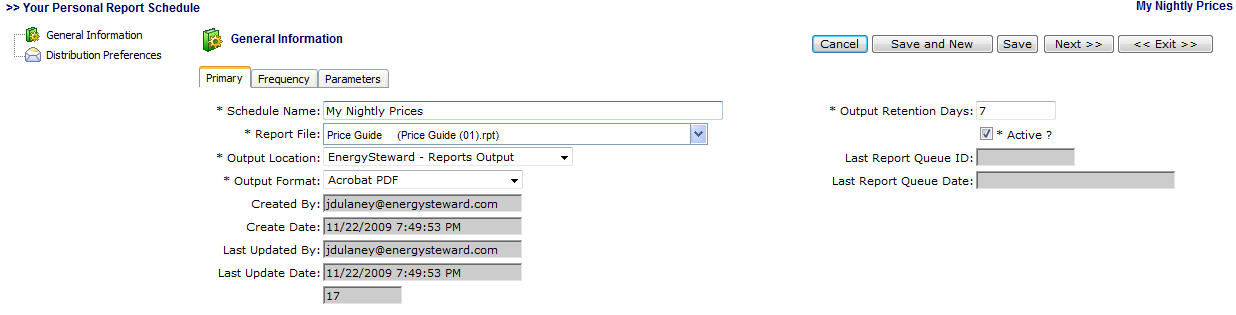
Schedule Name - This is where you can enter any distinguishing name you want to help you identify the scheduled report. The name you assign here shows up within the subject line on the emails, etc.
Report File - This pull down list box contains an entry for all reports within EnergySteward.com . The report you select here will be the run that is run on this schedule.
Output Location - This pull down list box contains a listing of various output destinations for where the report can be written. Normally, the default "Reports Output" should be used (and it will be the default).
Output Format - When you run the report you have several options on the output format (Acrobat PDF, Excel, Word, RTF, Text, etc.). The default will be set to whatever has been specified for this report when the system administrator posted the report to EnergySteward.com .
Output Retention Days - When reports are run, a 'rolloff date' will be calculated. This retention days field (defaults to 7 days) will dictate how long the system will keep the report on the system prior to removing it automatically (rolling it off the system). When reports are run (adhoc or thru the scheduler) you always have the option of saving a copy to your local hard drive (at least until the rolloff date). Important note: When you set the report to be distributed to you via email, etc., then a copy is permanently stored in the contacts correspondence area on the system.
Active (checkbox) - If you want to temporarily stop a report schedule then UNcheck this box. This provides a mechanism for stopping a schedule for a indefinite period of time without deleting the report.
The remaining protected items listed on this screen provide audit and reference information.