![]() Click this button in order to look at your current list of personal scheduled reports. These are the reports that you have setup to run on a recurring frequency (daily, hourly, monthly, etc.). You use this button when you want to setup a new personal report schedule OR when you want to update or delete an existing personal report. All personal scheduled reports which are run within EnergySteward.com can be setup to run at any time during the day or the night. With options to have it automatically emailed to you when completed.
Click this button in order to look at your current list of personal scheduled reports. These are the reports that you have setup to run on a recurring frequency (daily, hourly, monthly, etc.). You use this button when you want to setup a new personal report schedule OR when you want to update or delete an existing personal report. All personal scheduled reports which are run within EnergySteward.com can be setup to run at any time during the day or the night. With options to have it automatically emailed to you when completed.
Examples for personal scheduled reports might be to run pipeline imbalance reports at end of day, price valuation reports in middle of the night (after automated price feeds), etc. This personal scheduling feature can save you time in that it can be configured to run automatically to support your daily job activities.
Important note: EnergySteward.com also supports global scheduled reports. These are typically setup by administrators and can be run and distributed to groups of individuals.
When clicking this button the following screen will appear.
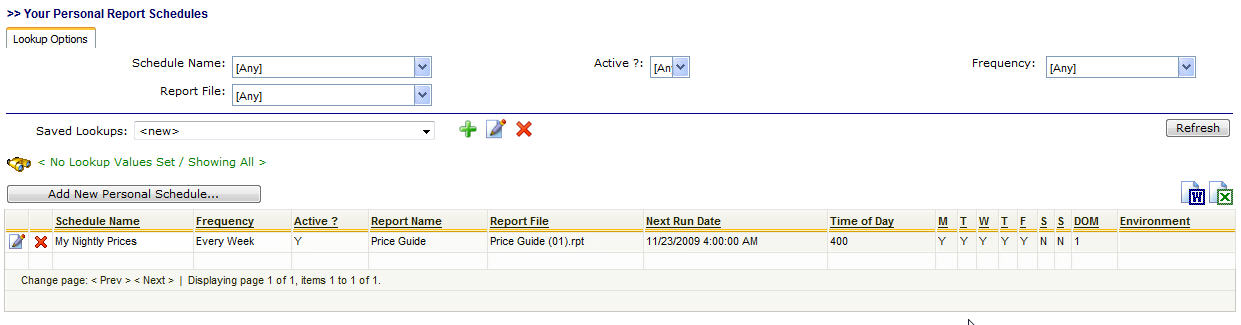
This screen shows all of your personal scheduled reports. The schedule name can be any name you choose. In the above example the schedule is named "My Nightly Prices" and is scheduled to run at 4 AM every day of the week (except weekends). The report that is run is the "Price Guide" report. Important note: All reports which are available to you via any of the EnergySteward.com adhoc report menus can be setup on a recurring schedule.
Add New Personal Schedule... (button) - Click this button to setup a new schedule.
View/Edit button - Click this next to the applicable scheduled report in order to view or update the schedule.
Delete button - Click this next to the applicable scheduled report in order to permanently delete the scheduled report (you will be presented with a confirmation popup box).