The following screen (tab) represents the general information (Frequency tab area) on a personal schedule.
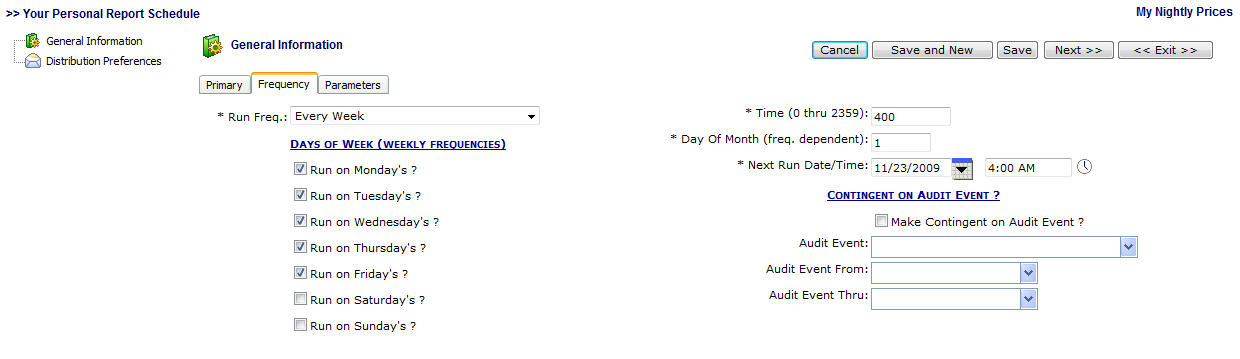
Run Freq. - Use this pull down list box to select the frequency you want the report to run. Important note: Many of the fields on this screen are frequency dependent. For example, you don't need to enter a "Day of Month" if you are running a daily or weekly schedule.
Days of Week (checkbox's) - Check these to indicate what days of the week you want this schedule to run. You can select and have the schedule run on any day you want. Important note: These checkbox's are applicable primarily for weekly, bi-weekly, etc. report schedule frequencies.
Time (0 thru 2359) - This indicates (in military time) the time of day you want the report to run. It is good to run these outside normal business hours (if applicable). This will minimize the impact of scheduled reports on day to day activities on the system. If the report needs to run during 'prime time' then it should be setup during this time. Also note, you can schedule to run several reports at the same time on a given night. EnergySteward.com will schedule (and run) all reports at the designated timeframes.
Day of Month (freq. dependent) - This is for specifying a day of month to run monthly, bi-monthly, quarterly, etc. type reports. Care should be taken to consider that not all months have the same number of days (ie... 28 thru 31 possible).
Next Run Date/Time - This indicates when the report schedule will next run. Important note: You can force a report to run early/now by entering and saving this information (ie.. set it to run a minute from now for instance). After the report runs, it will automatically reset the 'next run date/time' to its normal schedule.
Make Contingent on Audit Event (checkbox) - EnergySteward.com provides a scheduling mechanism to enable the running of a report based on audit event 'triggers'. For instance, when a new meter/well is added within the system an audit event is automatically recorded. You can setup a schedule to run a 'new meters/wells' daily report AND have it contingent on the existence of a specific audit event. The report will then be setup to run everyday BUT will only actually run on just those days that new meters/wells were actually added. This eliminates running reports which might be 'blank'. Even though a report is setup to run 'daily' it will not actually 'run' daily unless there is a corresponding audit event within the specified audit event from and thru timeframes.
Audit Event - This pull down list box will list out all of the currently available audit events which can be used for report triggering purposes. Important note: If you do not see an event in the list AND you feel it can be beneficial, contact EnergySteward.com support.
Audit Event From / Thru - These pull down list boxes allow you you to setup a timeframe parameter when looking for a triggering audit event on a report schedule. The values here are listed as special substitution fields. For example... #CURRDAY is the day the report schedule is run. #PREVDAY is the previous day from the report schedule.
An example on audit event contingent reporting, if you setup the following on a daily report....
Event: New Meter/Well
From: #PREVDAY
Thru: #CURRDAY
The report would attempt to run daily. It would only actually run if a "New Meter/Well" audit event was posted from previous day to the current day. Important note: Please remember, these dates are based on the date when the report is actually attempted to be run (4:00 AM in the morning, etc.).
Additional capabilities on from/thru substitution fields allow you to put '+' and '-' numeric offsets. For example...
#PREVDAY-7 - Previous day - 7 days.
#CURREOM+3 - Current end of month + 3 months.