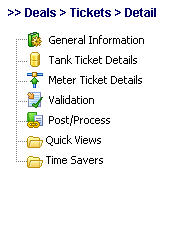This represents the area where deal oil run tickets are browsed, updated and deleted (manual additions of the tickets can be done here as well).
Important note: The electronic import of tickets can be found in the 'Deal Time Savers' area. Once these tickets are loaded, they will show up in this area and then can optionally be manually worked (if necessary).
The screen shot below shows where you add, update and browse deal run ticket information.
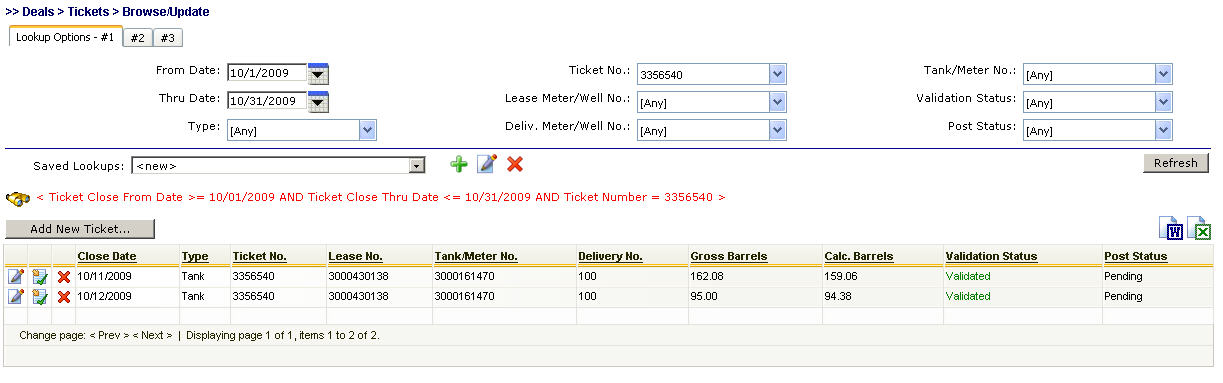
Add New Ticket (button) - Click this button to manually add a new deal run ticket. In most cases the tickets are loaded electronically (see Deal Time Savers area in this manual).
View/Edit Grid Button (pencil) - Click this next to the applicable run ticket in order to browse or change any of the information relevant to the run ticket.
Validation (check button) - Click this button in order to force a ticket validation. This is necessary sometime when tickets load but have setup errors (ie. lease not found, tank not found, injection point not found, no strap tables, etc.). The data within EnergySteward.com can be corrected and then the ticket can be revalidated (recalculating gross and net volumes, resolving all receipt, transport and delivery areas, etc.). Tickets normally will attempt to validate when they are initially posted AND when any change is made against them. However, sometimes these tickets are fine, just the reference setup within EnergySteward.com needs to be corrected. In those situations, the revalidation button can be clicked once the reference data has been setup correctly.
Delete Grid Button (red x) - Click this next to the applicable run ticket that you want to permanently delete. When you delete a deal run ticket, if the ticket has been processed, then then adjustments will automatically be performed against the deals (volumes reduced from the receipt, delivery and transport routes).
The following lists out the various areas of information relative to a specific run ticket within the system. This is the tree navigation area which you will see when you add, browse or update a run ticket with the initial screen being set to the 'General Information' screen.