EnergySteward.com allows you to configure and store ANY type of contract. The primary mechanism that defines these various behaviors of all the contract types is the contract type configuration screens. This is one of the more critical set of screens within the system. For each contract type the following items are defined:
| • | Contract Type Name (ie. Purchase, Sale, Gathering, Storage, etc.) |
| • | Primary & Counter Party Relationship Names |
| • | Purchase/Receipt & Sale/Delivery specifiers (dictates custody of volume behavior for the contract type) |
| • | Financial Perspective (Accounts Receivable versus Accounts Payable) |
| • | etc. |
These contract types, once setup, rarely change. In addition, these contract types allow you to setup 'mixed mode' type contracts. For example, a midstream company that also does some marketing might have the following setup for transportation contracts:
| • | Transportation - An accounts receivable item (AR) where other parties are shipping on your pipelines and you recognize revenue yet never take custody of the volumes being shipped. |
| • | Transportation (3rd Party) - An account payable item (AP) where your marketing group (within the midstream company) is having to move volume on other pipelines, incurring shipping costs. |
This configuration screen provides you with a method to setup contract types. When working with your contracts, these types will be listed in a pull down list boxes when adding or updating a contract. You can have an unlimited number of contract types within the system. You can run queries and reports based on this contract type (ie.. pull up a list (then maybe export to Excel) of all "Purchase" contracts, for instance).
Important note: These configuration screens provide you with the mechanism for populating a standardized list for the actual contract setup screen. You assign these types to various contracts at the time you add or update the contract within EnergySteward.com.
The screen shot below shows the initial screen which lists out your available contract types:
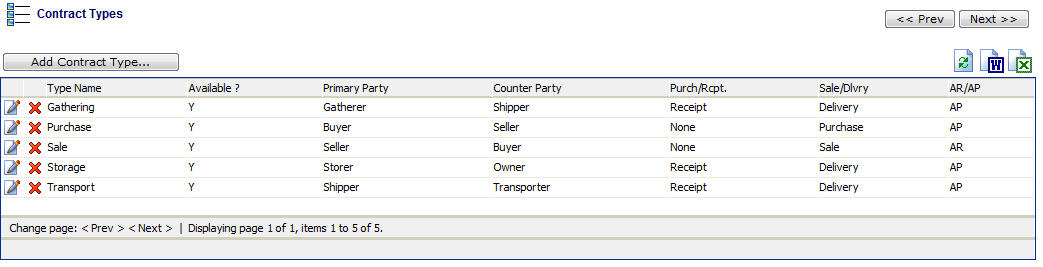
Add Contract Type (button) - Click this button to add a new contract type.
View/Edit Grid Button (pencil) - Click this next to the applicable contract type in order to change the information about this type.
Delete Grid Button (red x) - Click this next to the applicable contract type that you want to permanently delete. When you delete a contract type, then all contracts with this type WILL BE PERMANENTLY REMOVED. Important note: You will be presented with a confirmation ("Are you sure...?") dialog box prior to deletion.
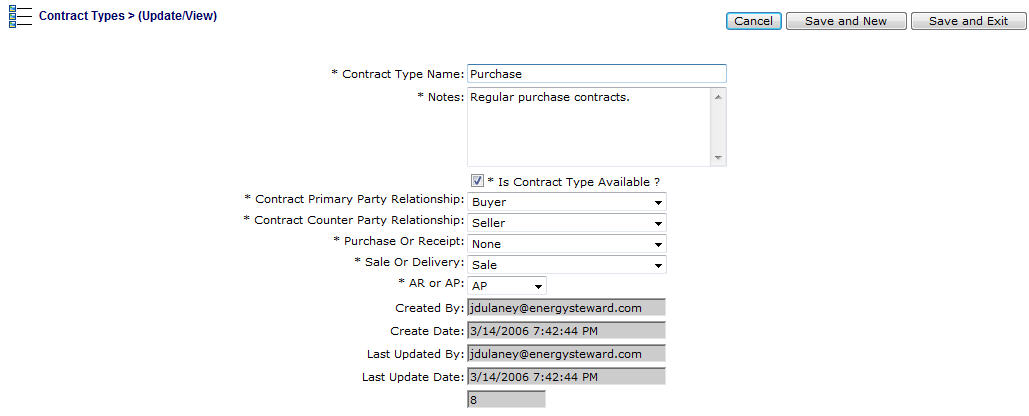
Contract Type Name - This can be any name for the contract type which you want to define. It is suggested that you make this name relatively descriptive for the contract type in question. The name you post here is what will show up within the pull down list box when setting up a contract.
Notes - This is required and should just be a brief description for indicating when the contract type is utilized.
Is Contract Type Available (checkbox) - If checked, then this contract type is considered active and will therefore show up in the pull down list boxes when setting up a contract. If unchecked then historical contract type information is maintained BUT when setting up new contracts, the item will be unavailable (will not show up in the pull down list box).
Contract Primary Party Relationship - Indicate what the primary party is to be called for this contract type. The list you are selecting from would have previously been setup on the contract relationship types configuration screens. Normally, your primary party relationships should be from your own perspective (ie.. on purchase contract types the primary party (your company) would be setup as the buyer, on sales contract types the primary party (your company) would be setup as the seller, etc).
Contract Counter Party Relationship - Indicate what the counter party is to be called on this contract type. The list you are selecting from would have previously been setup on the contract relationship types configuration screens. Normally, your counter party relationships should be those of the external companies you have relationships with (ie. on purchase contract types the counter party would be the seller, on sales contract types the counter party would be buyer, etc.).
Purchase or Receipt - Select 'Purchase' if this contract type takes custody of volumes at receipt points. Select 'Receipt' if this is a gathering or transport contract where custody of the volume is not transferred. If this is a sales contract then this field should be set to 'None'.
Sale Or Delivery - Select 'Sale' if this contract type releases custody of volumes at delivery points. Select 'Delivery' if this is a gathering or transport contract where custody of the volume is not transferred. If this is a purchase contract then this field should be set to 'None'.
AR or AP - Select AR (Accounts Receivable) if this contract type represents revenue. Select AP (Accounts Payable) if this contract type represents an expense.