This is the tab where routes can be associated to the price formula. This tab is only available IF the contract is a transport type contract (a contract which can have routes). This same function can also be done from a 'route perspective' using the contract route screen. However, when setup through the price formula screen (below) you are able to quickly see all other routes which also have an association to this same formula. A route can be setup to have different price/cost formulas over time (date effectiveness). These routes can be quickly assigned (if already setup on the contract) directly from this screen OR you can make this association later when you setup your routes on the contract. Important note: When you modify these route price/cost formula associations then the underlying deals which reference this contract are automatically synchronized.
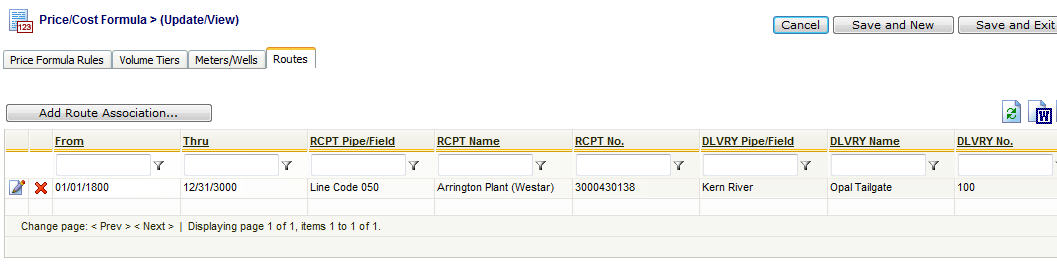
Add Route Association (button) - Click this button to add a new association of this contract price formula to an existing contract route.
View/Edit Grid Button (pencil) - Click this next to the applicable route association in order to change any of the information relevant to the contract route to price formula relationship.
Delete Grid Button (red x) - Click this next to the applicable route to price formula association that you want to permanently delete. When you delete a route association, then all information relevant to that contract route relationship will be permanently deleted. You might want to consider utilizing the from and thru effective date capabilities in order to preserve contract level historical information related to this pricing/cost relationship. Important note: You will be presented with a confirmation ("Are you sure...?") dialog box prior to deletion.
The following shows the price/cost formula to route detail which you are presented with when adding or updating a route relationship.
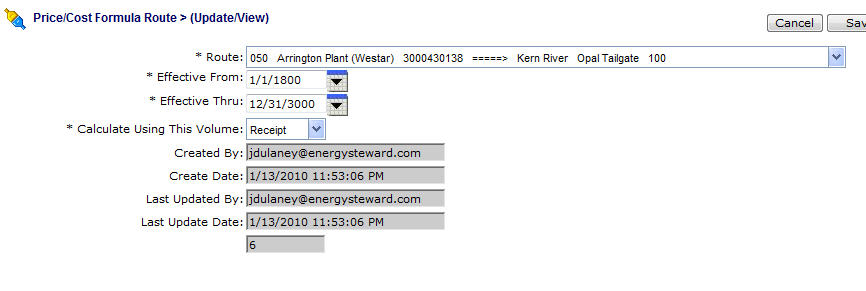
Route (drop down list box) - This is a required field and represents the route (from this contract) which you want to assign to the price formula. These routes can be setup by going to the contract route screen(s). Many routes (and individual meters/wells) can share the same contract price formulas.
Effective From (popup calendar) - This is a required field. It will default to '01/01/1800'. This should be left at the default value unless date effectiveness for this price/cost formula association is important.
Effective Thru (popup calendar) - This is a required field. It will default to '12/31/3000'. This should be left at the default value unless date effectiveness for this price/cost formula association is important.
Calculate Using This Volume (drop down list box) - This is required and should be either 'Receipt' or 'Delivery'. This determines which volume to apply the corresponding price/cost formula against. The volumes are the same unless some sort of volume adjustment (fuel, PVR, etc.) formula is applied against the route.