This is the main screen for setting up a contract other cost formulas within EnergySteward.com . From this screen (via the tabs at the top) you can indicate the specific other cost formula level calculation rules, volume tiers, meter/well and route price formula assignments.
The initial 'Other Cost Formula Rules' tab is where you define the main formula components governing the overall characteristics for the tier calculations within the formula.
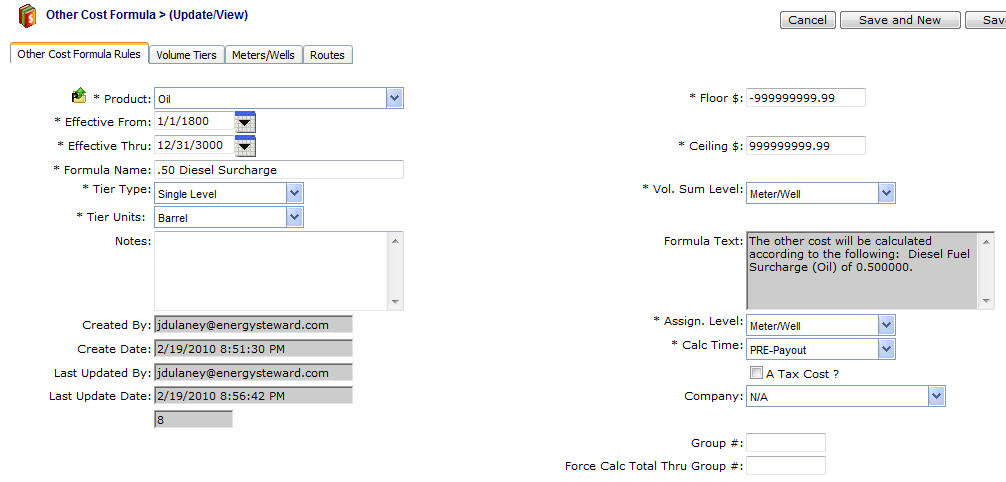
Product (drop down list box) - This is a required field and dictates which product (from the available contract products) for this particular formula. This item also includes a quick add icon for setting these contract products up directly from this screen (if you have appropriate security).
Effective From (popup calendar) - This is a required field. It will default to '01/01/1800'. This should be left at the default value unless date effectiveness for this formula is important.
Effective Thru (popup calendar) - This is a required field. It will default to '12/31/3000'. This should be left at the default value unless date effectiveness for this formula is important.
Formula Name - This is a required field and should be a short descriptive name you want to assign to the other cost formula. Important note: This formula name may appear on some reports/statements (with a textual legend to fully describe the formula). Therefore, you should attempt to provide a relatively intuitive yet brief name that possibly outside customers/etc. might see.
Tier Type (drop down list box) - Each other cost formula is comprised of tiers. EnergySteward.com provides for the formula to calculate based on a 'type' of tier. The options and what they mean follow:
| • | Single Level - With this tier type, the average daily volume will determine the single tier to use, to calculate ALL against all volume. For example; if you have an average daily volume of 300, this might hit the 3rd volume sensitive tier in the formula. With this setting ALL 300 will get the tier 3rd price which gets calculated (lower volume tiers (1 & 2) are ignored). |
| • | Weighted - With this tier type, the other cost calculated from the formula will be a graduated cost for the volumes that go up thru the tiers (volume weighted based on tier volumes). For example; the first 100 volume units might get the 0-100 tier calculated other cost, the next 100 units will get the second tier other cost, etc. The end result is a single other cost formula value which was weighted based on the volume makeup of the individual tiers. |
Tier Units (drop down list box) - This indicates the volume units which the tiers are established under. This is product dependent (ie. Oil would be barrels, Gas could be mmbtu's or mcf's, etc.). Important note: If on gas other cost formulas you specify mcf tiers, then representative meter/well btu factors & rates need to be established on your meters/wells in order to convert to mcf's (as gas volume typically stored in mmbtu's as a default). These meter/well rates and factors can be setup in the meter/well area of EnergySteward.com .
Final Tier Handling (drop down list box) - If this other cost formula has any special handling for the 'final' volume tier, then this is where you specify the type of handling. The following options exist:
| • | Normal - This is the default. This option simply means that all tiers (including the final tier) is calculated per the "Tier Type', as defined above (weighted or single level). |
| • | Just Use Tier Volume - This option allows for you to setup a formula with tiers. Then, for the final tier, you can have they system take whatever volume 'spill over' into the final tier and have that specific volume priced with the final tier components. Basically, you could have a single level tier mechanism, with this option. Then all of the volume, up to the final tier will calculate per the the rules, with any volume that exceeds the final tier being posted to the final tier other costs. |
Include In Wasp ? (checkbox) - Applicable on sales deals only. When checked, then any cost associated with the deal meter/well for this formula will be included in the WASP calculation. If you want to exclude an other cost from any potential WASP calculations (used to derive purchase prices) then you can uncheck this box.
Prorate to Tickets ? (checkbox) - When checked, then oil ticket reports will prorate any injection point (delivery point) charges amongst the that delivered tickets (based on transport dollar cost proration's). When unchecked then the delivery point charge is a stand alone charge (not assessed back to the individual tickets that delivered the volume).
Notes - You can specify any notes about the other cost formula which you feel you would like to make to clarify anything which might be needed on the formula setup. This is an optional field.
Floor $ - This represents the lowest value the other cost formula will calculate. Your contract might have terms that suggest a cost "no lower than $5.00 per ...." (for instance). During the course of the production months, If the formula calculates below the floor (say to a $4.50 price) then the cost value is automatically adjusted up to meet this floor ($5.00 in this example) to adhere to the contract floor requirements on cost. In order to inactivate the floor, simply leave the default value -$99999999.99.
Ceiling $ - This represents the highest value the other cost formula will calculate. Your contract might have terms that suggest a cost "no higher than $5.00 per ...." (for instance). During the course of the production months, If the formula calculates above the ceiling (say to a $5.50 price) then the cost value is automatically adjusted up to meet this ceiling ($5.00 in this example) to adhere to the contract ceiling requirements on cost. In order to inactivate the ceiling, simply leave the default value $99999999.99.
Vol Sum Level (drop down list box) - This indicates how the formula is to calculate the average daily volume in order to select the appropriate tiers. This is a required field. Options include:
Meter/Well - Just the meter/well volume for the deals are calculated. This is the default value.
Meter/Well (On Contract) - The meter/well volume across all deals for the specific contract.
Meter/Well (All Contracts) - The meter/well volume across all deals AND contracts for the specific counterparty.
Contract - All volume on the contract is used to help decide the appropriate tier.
Company - All volume across all contracts for the counter party company is used to select applicable tier.
Important note: The volume formula text field on this screen (protected) shows a textual description of the various tiers and calculation components in a more 'description non-formula' format. On many statements and reports you will notice this is the text that displays to describe the price/cost.
Statement Label Override - When printing standard statements (invoices, remittance, etc.) it is sometimes beneficial to override the labels associated with a other cost formula. For instance the default text is 'Other Cost'. However, entering a value in this field will enable you specify a different label for all meters/wells associated with the other cost formula.
Assign Level (drop down list box) - This is not currently supported and is not required. If selected, it will be ignored. All other cost items in EnergySteward.com are currently setup at a meter/well or route level.
Calc Time (drop down list box) - This is not currently supported and is not required. The current method for 'force an order' for other costs is to utilize the Group # and Group # subtotal groups.
A Tax Cost ? (checkbox) - This is informational/reference only to indicate that this particular formula is a tax related formula. This will enable reporting across all deals in the system to pull out all tax related charges, etc.
Company (drop down list box) - This is informational/reference only and is used to be able to indicate another company as the recipient of the other cost values (example would be a "Broker Fee" might have the broker company). Reports/Statements can be run to pull all fees by company for a given production month.
Group # - There can be several other cost formulas assigned to a single meter/well or route in the SAME production month. Sometimes these other cost formulas have dependencies on the calculated results of the previous other cost formulas (for example, if you are doing a tax other cost item, you might want to force it to calculate after some other taxable other costs are applied, yet exclude some other non-taxable formula values). If you have dependencies on the order of a particular formula then you can use the "Group" number scheme to force the other costs to occur in a specific order. For example:
Group # |
Other Cost Formula Name |
Other Cost Based On.. |
Sample Value |
Force Calc Thru Group # |
1 |
Fuel Surcharge |
Volume |
.07 |
<n/a> |
2 |
Broker Fee |
Volume |
.03 |
<n/a> |
3 |
State Tax |
Dollars |
.18532 |
1 |
In the above example, there might be 3 other cost formulas established. Two are based on volumes and neither are dependent on any other other cost calculations. However, the 3rd formula in the table is a formula based on dollars calculated (at a specific point). The formula above suggests that .18532 should be multiplied against the total dollars that were calculated thru group #1 (the Fuel Surcharge). This would make the Broker fee non taxable. When looking at these dependencies, dollar calculations are done against the base price formula for a meter/well PLUS the force calc thru group # of all other costs setup on the deal.
Force Calc Total Thru Group # - See above example, this is primarily used for 'dollar' based other cost formulas and indicates where to subtotal the dollars to apply the dollar rate other cost calculation. The dollar rate calculation always includes the base price PLUS the other cost groups thru the group # specified.
Statement Label Override - When printing standard statements (invoices, remittance, etc.) it is sometimes beneficial to override the labels associated with a other cost formula. For instance the default text is 'Other Cost' (usually followed by formula name in parenthesis). However, entering a value in this field will enable you specify a different label for all meters/wells associated with the other cost formula.