EnergySteward.com allows for storing electronic signatures which can then be posted on invoices, confirmations, remittances, etc. This is the contact area where these signatures are uploaded into the system. The contact responsibility list dictates which individuals have 'signature' responsibilities on the various reports and statements.
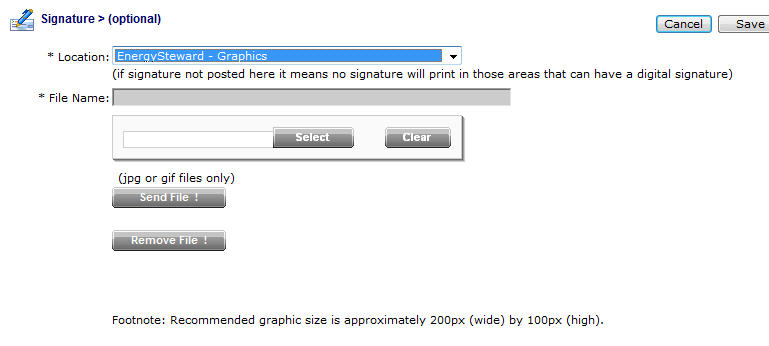
Location (drop down list box) - This indicates the system name where the "Signature File" will be (is) located. When you upload the signature image file it will be stored on system servers within a specific path, referenced by this name. Most of the time this should be left at it's default location. The 'behind the scenes' paths assigned to these names are setup by system administrators.
Graphic File (file upload area) - This is where you upload the graphic image file. Here are the steps:
| 1. | Click the "Select" button. |
| 2. | A file explorer box pops up. Find the image file (jpg, gif) file on your local drive or network drive, then select ok. You should try and select an image file which is approximately 200 pixels wide by 100 pixels high. The clarity of an image at this level will render better then other sizes. You should also try to use a white background for signature images. |
| 3. | The file name (with local path) will be grayed out, yet appear in the box to the left of the "Select" button. |
| 4. | Click the "Send To Server" button. |
| 5. | This uploads the file to the appropriate server location (see "Location" description above). |
| 6. | The actual image should immediately display on the screen below the 'Remove File !' button. |