This represents the main screen which is used when either adding a new contact or when updating an existing contact. This screen contains the high level information relative to a contact (title, name phones, etc.). There is a separate security rule which also allows certain individuals with the ability to setup security on this screen for EnergySteward.com .
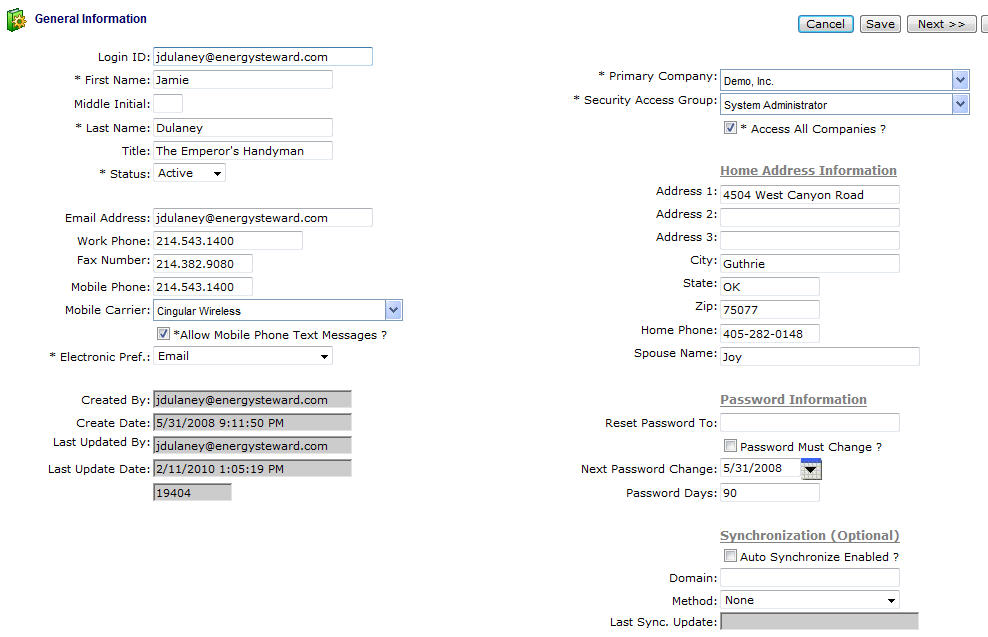
Login ID - This is an optional field. If you want this contact to have online privileges to EnergySteward.com then you will have to assign a unique login ID.
First Name - This is a required field and represents the contact first name.
Middle Initial - This is an optional field and represents the middle initial of the contact.
Last Name - This is a required field and represents the contact last name.
Title - This is an optional field and references the contacts current title.
Status (drop down list box) - This is a required field and must be either 'Active' or 'Inactive'. When you set the status to 'Inactive' the contact can no longer login to EnergySteward.com .
Email Address - This is an optional field. However, if it is not entered, then emails (scheduled reports, etc.) will not be able to be delivered via email.
Work Phone - This is an optional field and represents the work phone number for the contact.
Fax Number - This is an optional field and represents the fax number for the contact. If the fax service of EnergySteward.com has been activated then this number will be the first number attempted if a fax is being sent to the contact. If this number is blank then the fax will default to the contact primary company address fax number. If you do enter a fax number, it should be the full 10 character number (area code included).
Mobile Phone - This is an optional field and represents the contact mobile phone. If not entered, then text messages cannot be sent to this contact from within EnergySteward.com .
Mobile Carrier - This field is optional. However it is required (along with the mobile phone number) if text messaging to this contact from within EnergySteward.com is needed.
Allow Mobile Phone Text Messages (checkbox) - If unchecked, then no text messages will be sent to this contact (even with a mobile phone and carrier designated).
Electronic Pref. (drop down list box) - This indicates the personal preference for the contact in receiving electronic messages. This is an important setting for those contacts that are involved in the batch distribution of standard reports (auto email/faxing). The possible values include:
| • |
| • | Fax |
| • | None |
Primary Company (drop down list box) - This is the primary company the contact belongs. Online access can be provided to additional companies thru the online access companies area.
Security Access Group (drop down list box) - This only viewable/update-able by system administrators that have security privileges to update security information. A login id must be assigned to the contact. The security group selected here defines the online access rules.
Access All Companies (check box) - This only viewable/update able by system administrators that have security privileges to update security information. If checked then the contact will have global access to all companies (not just his/her own). Important note: A confirmation window will popup when you check this checkbox to confirm your intentions.
Home Address 1 thru 3 - These are optional fields and represent the contact home address lines.
Home City - This is an optional field and represents the contact home city.
Home State - This is an optional field and represents the contact home state.
Home Zip - This is an optional field and represents the contact home zip.
Home Phone - This is an optional field and represents the contact home phone number.
Spouse Name - This is an optional field and represents the contact significant other name.
Reset Password To - This only viewable/update able by system administrators that have security privileges to update security information. This allows for the resetting of password for a contact. When initially setting up a contact, this should be the initial password assigned.
Password Must Change ? (checkbox) - This only viewable/update able by system administrators that have security privileges to update security information. When checked, then the password change rules will apply. The password change rules are defined within EnergySteward.com based on specifications provided for this subscription.
Next Password Change (date popup) - This only viewable/update able by system administrators that have security privileges to update security information. This is the date when the next password change should occur. When setting up a new contact, you can assign a new password then set the next password to the current date. This will ensure that upon initial login, the contact will be prompted to change their password.
Password Days - This only viewable/update able by system administrators that have security privileges to update security information. This represents the number of days that the password will be active. At the end of these days then the password will need to be reset by the contact.
Synchronization (Optional)
The synchronization fields are applicable when EnergySteward.com is being run in-house (versus hosted by EnergySteward.com). In addition, this deals with Active Directory synchronization of names and login id's. When the Active Directory synchronization is enabled, the same login and password which is defined to Windows is used by EnergySteward.com . The following fields are viewable/update-able by system administrators that have security privileges to update security information. Important note: The contact list can have a mix match of active directory synchronized contacts and NON active directory contacts (like external contacts, consultants, etc.).
Auto Synchronize Enabled (checkbox) - When checked (and the other synchronization fields are populated), then this contact is being auto synchronized by the EnergySteward.com AD synchronization service.
Domain - This represents the primary domain controller name (PDC) for the active directory synchronization.
Method (drop down list box) - This represents the method of synchronization. The only current option is 'Login and Name Only'. This pulls basic information from AD for the synchronization. EnergySteward.com security group assignments, etc. still need to be configured for those individuals from your Active Directory installation that specifically require EnergySteward.com access.