This represents the list screen for the members which are currently in the report schedule group. These members are all contact individuals within EnergySteward.com. A person can be in multiple report schedule groups. This screen is the equivalent of setting up a distribution list. Once this list is setup, it can be used for multiple scheduled reports. The following screen shot shows how members will appear in a report schedule group member listing.
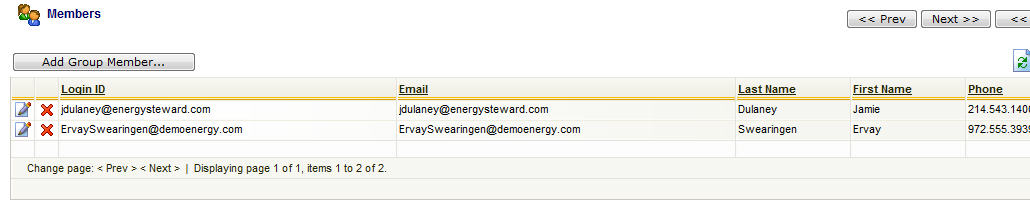
Add Group Member (button) - Click this button to add a new individual contact member to the report schedule group.
View/Edit Grid Button (pencil) - Click this next to the applicable report schedule group member in order to change the information about this member.
Delete Grid Button (red x) - Click this next to the applicable report schedule group member that you want to permanently delete. This will not delete the contact individual, just the member association to this specific group. Important note: You will be presented with a confirmation ("Are you sure...?") dialog box prior to deletion.
The following screen will appear when you select to add or view/edit a report schedule group member.
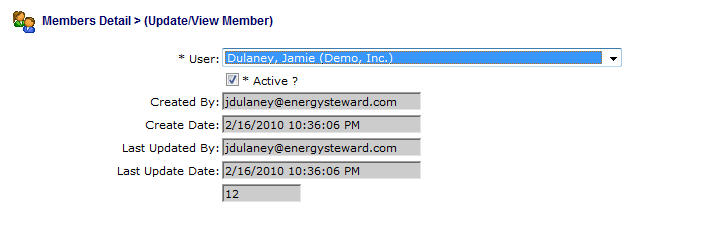
User (drop down list box) - This is required and represents the contact individual within EnergySteward.com which you want to include within this report schedule group.
Active (checkbox) - When checked then this member association to this report schedule group is active. When not checked, then the group association is inactive.