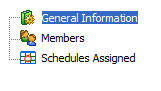This particular lookup screen provides a method to list, add, edit, delete and view schedule groups which are currently defined within EnergySteward.com. Schedule groups are used for global report scheduling and distribution. Global report scheduling and distribution is where a report can be distributed to multiple individuals (internal to your organization and external to your organization). The other type of scheduling is 'Personal' scheduling, personal scheduling only allows for schedule distributions for the user that sets up the personal schedule (more info on personal schedules can be found here).
All schedule groups are comprised of any contacts currently stored within the contact area. An individual contact can exist in multiple schedule groups. A scheduled report can have multiple schedule groups, as distribution recipients, for the report.
The screen shot below represents the lookup/query screen for working with report schedule groups.
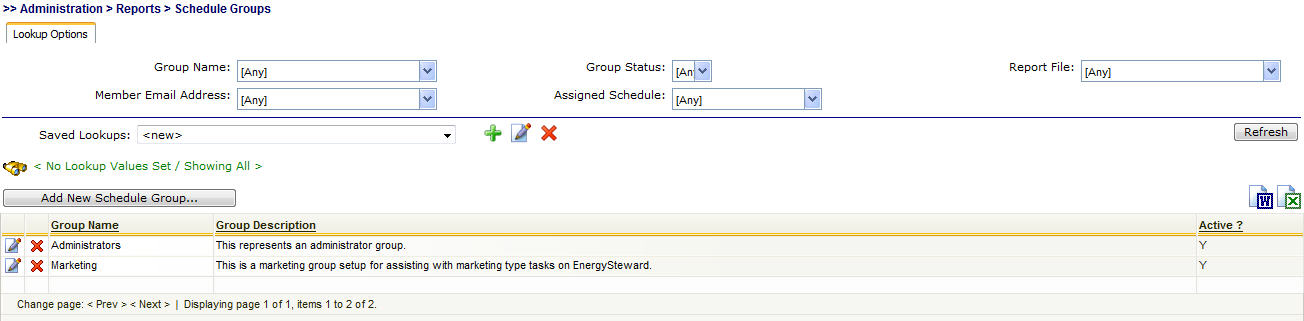
Add New Schedule Group (button) - Click this button to add a new report schedule group within EnergySteward.com.
View/Edit Grid Button (pencil) - Click this next to the applicable report schedule group in order to change or view any information relative to that group.
Delete Grid Button (red x) - Click this next to the applicable report schedule group that you want to permanently delete. When you delete a report schedule group, then all information relevant to that report schedule group will be permanently deleted. Important note: This will not delete the individual contacts, just their member relationship to the deleted group.
The following lists out the various areas of information relative to a specific report schedule group within the system. This is the tree navigation area which you will see when you add or update a specific report schedule group. With the initial screen being set to the 'General Information' screen.