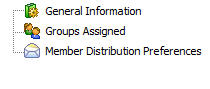This particular lookup screen provides a method to see all global report schedules which are currently published within EnergySteward.com . These are the reports that you have setup to run on a recurring frequency (daily, hourly, monthly, etc.) and are available globally (to any/all report schedule groups). On this screen you can setup a new global report schedule OR you can update or delete an existing schedule report. All scheduled reports which are run within EnergySteward.com can be setup to run at any time during the day or the night. Options are available to have it automatically distributed (email, fax, network file copy, FTP, SFTP, FTPS) to the individuals within the report schedule groups.
Examples for scheduled reports might be to run pipeline imbalance reports at end of day for schedulers, price valuation reports in middle of the night (after automated price feeds), etc. This global scheduling feature can save you time in that it can be configured to run automatically to support your daily job activities.
Important note: EnergySteward.com also supports personal scheduled reports. These are typically setup by each individual user and are run just for that individual.
The screen shot below represents the lookup/query screen for working with report schedules. Notice it shows some limited information pertaining to the schedule (next run date, time of day (military format), day of week scheduled to run (if applicable) and day of month (DOM) if applicable.
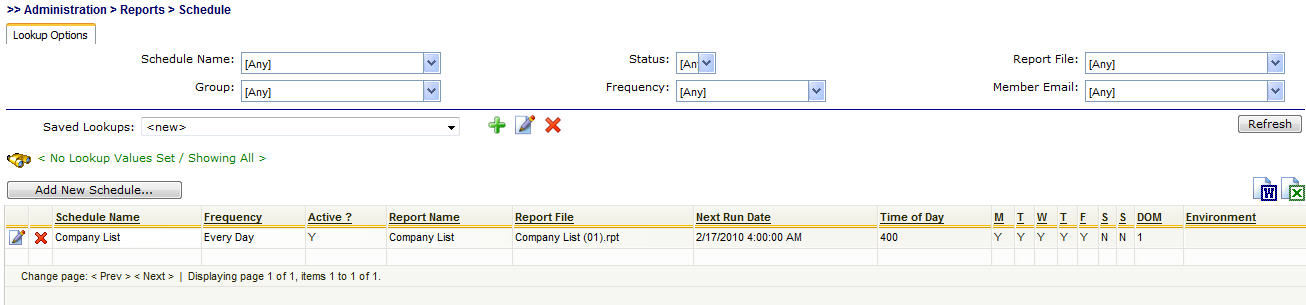
Add New Schedule (button) - Click this button to add a new report schedule.
View/Edit Grid Button (pencil) - Click this next to the applicable report schedule in order to change any of the information relevant to that report schedule.
Delete Grid Button (red x) - Click this next to the applicable report schedule that you want to permanently delete. When you delete a report schedule, then all information relevant to that schedule (group assignments, specific member distribution preferences, etc) will be permanently deleted. You might consider inactivating a report schedule versus deleting. Important note: You will be presented with a confirmation ("Are you sure...?") dialog box prior to deletion.
The following lists out the various areas of information relative to a specific report schedule within the system. This is the tree navigation area which you will see when you add or update a specific report. With the initial screen being set to the 'General Information' screen.