This represents the main screen which is used when either adding a new report schedule or when updating an existing report schedule. When adding a new report schedule, those items on the screen which contain default values (like file locations, etc.) are normally left at their default values.
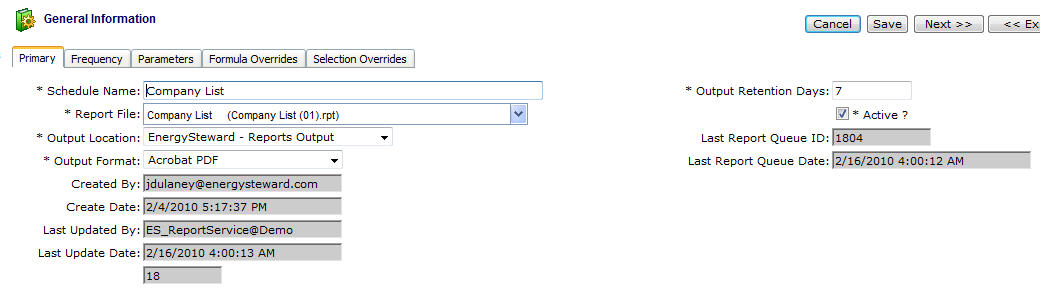
Schedule Name - This is a required field and represents the name you assign to this particular schedule. It is good to use a descriptive name for the actual report being scheduled. This name will ultimately also appear within the subject line for all email distributions.
Report File (drop down list box) - All reports which are currently within the EnergySteward.com report inventory will appear in this pull down box. The actual "rpt" file name and the name assigned as it shows on the menus is listed. You must select a report from this list. This will be the report that gets run on the schedule. As you change this selection, then the 'Parameters' tab on this screen resets to the parameters of the new report you select.
Output Location (drop down list box) - This indicates the system name where the output for the report (when submitted and run by the scheduler) will be located. When a report gets run, it generates an output file (like a PDF or XLS file), it will be stored on the system servers and specific path referenced by this name. Most of the time this should be left at it's default location. The 'behind the scenes' paths assigned to these names are setup by system administrators.
Output Format (drop down list box) - This is required. When this report schedule is run, this will be the output format for the resulting report output file (examples include Acrobat PDF, Excel, Word, Text,etc).
Output Retention Days - This is required. This represents the number of days that a report will 'hang around', after it runs on its scheduled date. When it gets past this number of days it will automatically 'roll off' (be deleted). This can be any value you want (suggest something greater than 0 because it will rolloff soon after it runs). Concerning retention days, it is important to remember, that when these reports are distributed (email, fax, file folder, etc.) they will be retained for an indefinite number of days (years) as correspondence for each individual. Therefore, unless its an unusual circumstance, this value can be set to a reasonably few number of days.
Active (checkbox) - If checked, then this report schedule will actively schedule and distribute. If inactive, then it is still in the report schedule list, it just will not run per it's schedule until re-activated.
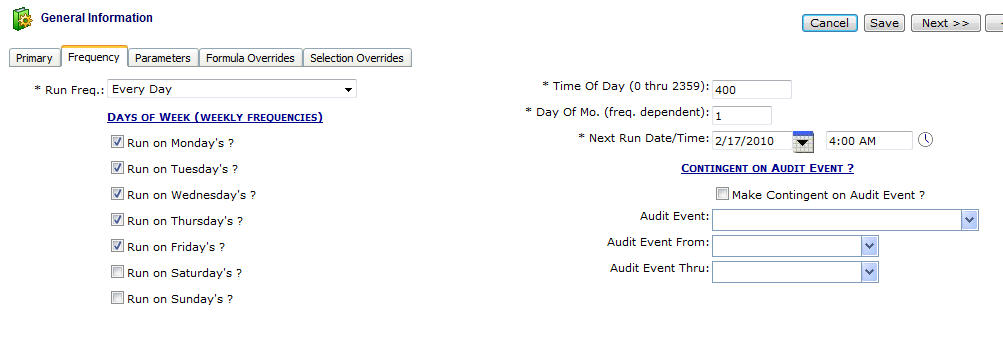
Run Frequency (drop down list box) - This indicates how often you want this report to run on this schedule (daily, monthly, yearly, hourly, etc.).
Days of Week (Monday thru Sunday checkbox's) - Check the appropriate days you want this report to run (applicable on 'Daily' and 'Weekly' frequencies).
Time of Day - Enter the time of day (military format) which this report should run. This is applicable for all report schedule frequencies. (example 400 represents 4 in the morning).
Day of Month (freq. dependent) - This for specifying a day of month to run monthly, bi-monthly, quarterly, etc. type reports. Care should be taken to consider that not all months have the same number of days (ie... 28 thru 31 possible).
Next Run Date/Time - This indicates when the report schedule will next run. Important note: You can force a report to run early/now by entering and saving this information (ie.. set it to run a minute from now for instance). After the report runs, it will automatically reset the 'next run date/time' to its normal schedule.
Make Contingent on Audit Event (checkbox) - EnergySteward.com provides a scheduling mechanism to enable the running of a report based on audit event 'triggers'. For instance, when a new meter/well is added within the system an audit event is automatically recorded. You can setup a schedule to run a 'new meters/wells' daily report AND have it contingent on the existence of a specific audit event. The report will then be setup to run everyday BUT will only actually run on just those days that new meters/wells were actually added. This eliminates running reports which might be 'blank'. Even though a report is setup to run 'daily' it will not actually 'run' daily unless there is a corresponding audit event within the specified audit event from and thru timeframes.
Audit Event - This pull down list box will list out all of the currently available audit events which can be used for report triggering purposes. Important note: If you do not see an event in the list AND you feel it can be beneficial, contact EnergySteward.com support.
Audit Event From / Thru - These pull down list boxes allow you you to setup a timeframe parameter when looking for a triggering audit event on a report schedule. The values here are listed as special substitution fields. For example... #CURRDAY is the day the report schedule is run. #PREVDAY is the previous day from the report schedule.
An example on audit event contingent reporting, if you setup the following on a daily report....
Event: New Meter/Well
From: #PREVDAY
Thru: #CURRDAY
The report would attempt to run daily. It would only actually run if a "New Meter/Well" audit event was posted from previous day to the current day. Important note: Please remember, these dates are based on the date when the report is actually attempted to be run (4:00 AM in the morning, etc.).
Additional capabilities on from/thru substitution fields allow you to put '+' and '-' numeric offsets. For example...
#PREVDAY-7 - Previous day - 7 days.
#CURREOM+3 - Current end of month + 3 months.
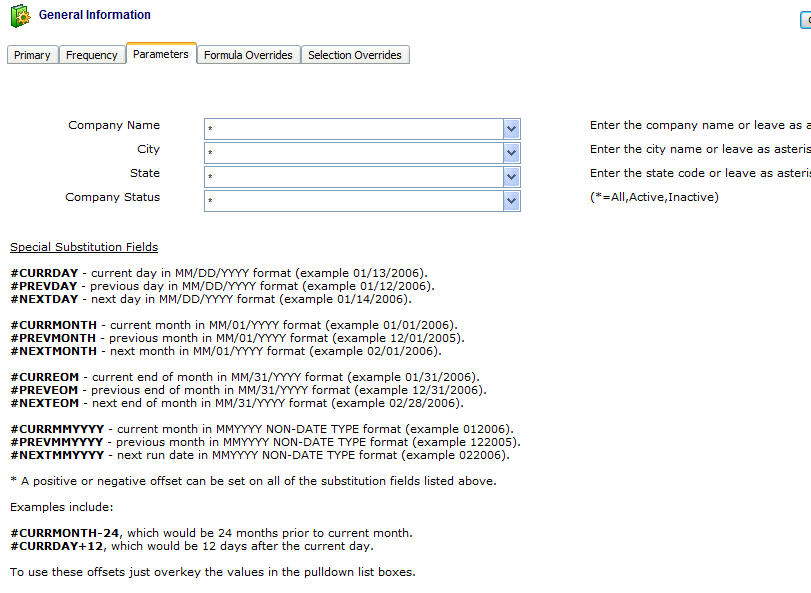
The parameters that list on this screen are unique to each report. These are the parameter values which will be used everytime it runs on it's scheduled frequency. Important note: Notice the special substitution fields (for date related parameters). These should be used in lieu of a specific date. Remember, that these substitution fields will substitute the applicable date based on the date when the report was submitted. Therefore, when setting up these parameters you will need to remember the time of day when the report is being scheduled to run.