Meters/Wells within EnergySteward.com can optionally have specific attributes created and assigned. These attributes can be anything about the meter/well which you might feel needs to be managed. An example might be to track the various types of EFM (measurement) devices. The attributes allows you to extend the data capture capability of EnergySteward.com to account for custom information required by your organization. Meter/Well attributes can be setup within the meter/well attribute configuration area. The following screen is where you add, browse, update and delete attributes on meters/wells.
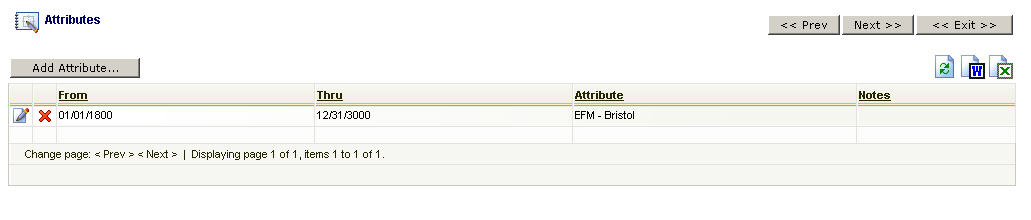
Add Attribute (button) - Click this button to add a new attribute entry for the meter/well.
View/Edit Grid Button (pencil) - Click this next to the applicable attribute entry in order to change any of the information relevant to the meter/well attribute.
Delete Grid Button (red x) - Click this next to the applicable attribute that you want to permanently delete. When you delete an attribute, then all information relevant to that meter/well attribute will be permanently deleted. Important note: You will be presented with a confirmation ("Are you sure...?") dialog box prior to deletion.
The following shows the type detail which you are presented with when adding or updating a meter/well attribute entry.
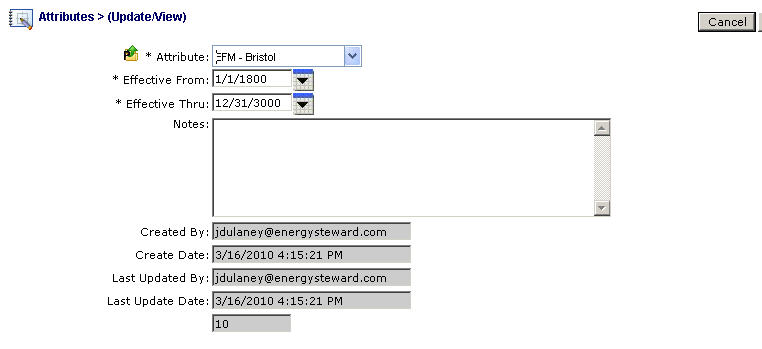
Attribute (drop down list box) - Select the attribute from the list of available attributes. See the configuration meter/well attributes area for creating/updating meter/well attribute entries. This item also includes a quick add icon for setting these attributes up directly from this screen (if you have appropriate security).
Effective From (popup calendar) - This is a required field. It will default to '01/01/1800'. This should be left at the default value unless date effectiveness for this attribute is important.
Effective Thru (popup calendar) - This is a required field. It will default to '12/31/3000'. This should be left at the default value unless date effectiveness for this attribute is important.
Notes - Optional. You can specify any comments relative to this attribute assignment in this area.