Within EnergySteward.com you are provided the capability of setting up multiple types of pipes/fields. For example, you may decide to setup a 'pipe/field' entity and set it up as a 'Pipeline'. You can setup another pipe/field entity for a 'Oil Field'. The pipe/field type provides an ability to group respective meters/wells. In most cases, this will be dictated on who,where and how you conduct business with an entity.
A pipe/field can have multiple types. These types can/are used within various reports within EnergySteward.com .
For example, queries can be run to do the answer the following questions:
| • | Show all meter/well nom volumes for January 2010 for all 'Pipeline Type'..... |
| • | Show all profit/loss totals (by meter/well) for nom volumes for March 2010 and summarize by 'Pipeline Type'... |
The above is just an example of how these types can be used to classify, categorize and report at a pipeline type level.
The screen shot below shows the initial screen which lists out your available pipe/field types:
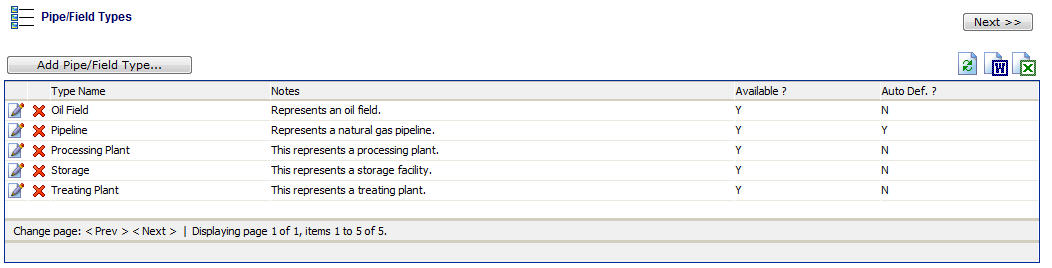
Add Pipe/Field Type (button) - Click this button to add a new pipe/field type.
View/Edit Grid Button (pencil) - Click this next to the applicable pipe/field type in order to change the information about this type.
Delete Grid Button (red x) - Click this next to the applicable pipe/field type that you want to permanently delete. When you delete a pipe/field type, then all pipe/field associations with this type will be removed (pipes/fields will still be there, just their association to this type will be permanently deleted). Important note: You will be presented with a confirmation ("Are you sure...?") dialog box prior to deletion.
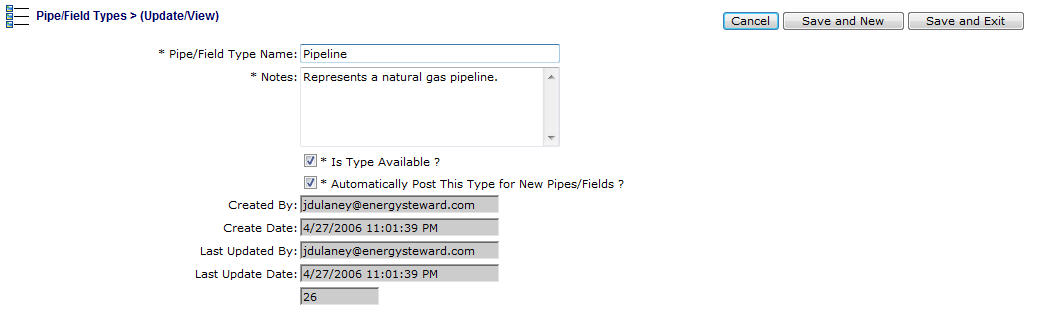
Pipe/Field Type Name - This can be any name for the pipe/field type which you want to define. It is suggested that you make this name relatively descriptive for the pipe/field type in question. The name you post here is what will show up within the pull down list box when setting up a pipe/field.
Notes - This is required and should just be a brief description for indicating what conditions might cause a pipe/field to be assigned with this type.
Is Type Available (checkbox) - If checked, then this pipe/field type is considered active and will therefore show up in the pull down list boxes when setting up pipe/field information. If unchecked then historical pipe/field type information is maintained BUT when assigning new types to pipe/fields, the item will be unavailable (will not show up in the pull down list box).
Automatically Post This Type for New Pipes/Fields (checkbox) - If your company works exclusively with a specific type of pipe/field, then you can check this, and everytime a pipe/field is added to the system then the type will automatically be added. Sometimes this is done when a majority of new pipes/fields will be added of a certain type. For those that are not that type, then you can go and update the type information on the pipe/field after you initially save the new pipe/field. This particular item is simply there to save time in having to manually setup a pipe/field type when it is almost always going to be the same type on all pipes/fields. Once you setup a pipe/field you can always go back in and add/change pipe/field type information.