Within EnergySteward.com, a meter/well must be assigned to a specific pipe/field. The meter/well can also be associated to a specific segment (optional assignment). This provides another way to categorize and classify your meters/wells. The pipe/field segment provides an ability to have your respective meters/wells assigned to these categories.
The screen shot below shows the initial screen which lists out your available pipe/field segments:

Add Pipe/Field Segments (button) - Click this button to add a new pipe/field segment.
View/Edit Grid Button (pencil) - Click this next to the applicable pipe/field segment in order to change the information about this segment.
Delete Grid Button (red x) - Click this next to the applicable pipe/field segment that you want to permanently delete. When you delete a pipe/field segment, then all meter/well associations with this segment will be removed (meters/wells will still be there, just their association to this segment will be permanently deleted). Important note: You will be presented with a confirmation ("Are you sure...?") dialog box prior to deletion.
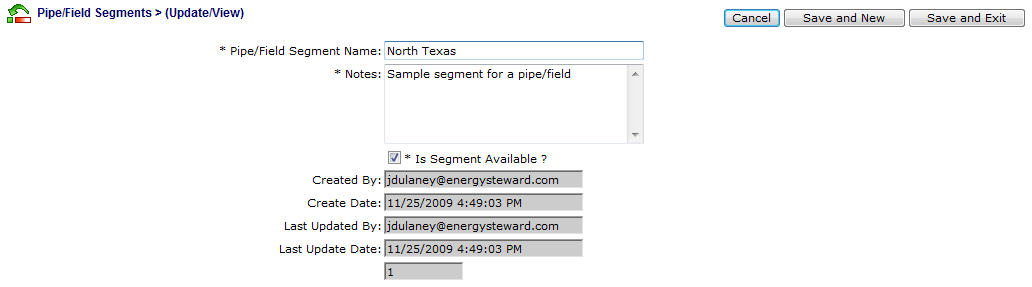
Pipe/Field Segment Name - This can be any name for the pipe/field segment which you want to define. It is suggested that you make this name relatively descriptive for the pipe/field segment in question. The name you post here is what will show up within the pull down list box when setting up a meter/well within your pipes/fields.
Notes - This is required and should just be a brief description for indicating what conditions might cause a meter/well to be assigned with this segment.
Is Segment Available (checkbox) - If checked, then this pipe/field segment is considered active and will therefore show up in the pull down list boxes when setting up meter/well information. If unchecked then historical segment information is maintained BUT when assigning new segments to meters/wells, the item will be unavailable (will not show up in the pull down list box).