Within EnergySteward.com you are provided the capability of setting up groups (which you can assign your companies within). For example, you may decide you want to categorize your companies like the following:
| • | Delinquent Pay Companies |
| • | Credit Watch Companies |
| • | VIP Companies |
| • | etc. |
This configuration screen provides you with a method to setup company group types. When working with your companies, these group types will be listed in various pull down list boxes when adding or updating a company into EnergySteward.com. In addition, you can run queries and reports based on this group type (ie.. pull up a list (then maybe export to Excel) of all "Credit Watch Companies", for instance).
Important note: These configuration screens provide you with the mechanism for populating a standardized list for the actual company setup screen. You assign these group type associations to various companies at the time you add or update the company within EnergySteward.com.
The screen shot below shows the initial screen which lists out your available group types:
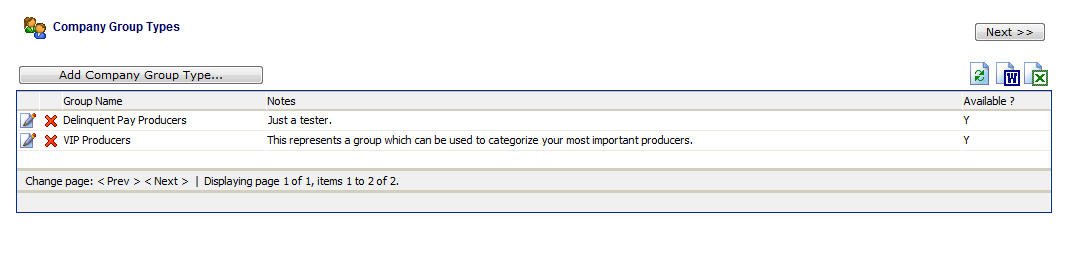
Add Company Group Type (button) - Click this button to add a new group type.
View/Edit Grid Button (pencil) - Click this next to the applicable group type in order to change the information about this type.
Delete Grid Button (red x) - Click this next to the applicable group type that you want to permanently delete. When you delete a group type, then all company associations to this group will be removed (companies will still be there, just their association to this type will be permanently deleted). Important note: You will be presented with a confirmation ("Are you sure...?") dialog box prior to deletion.
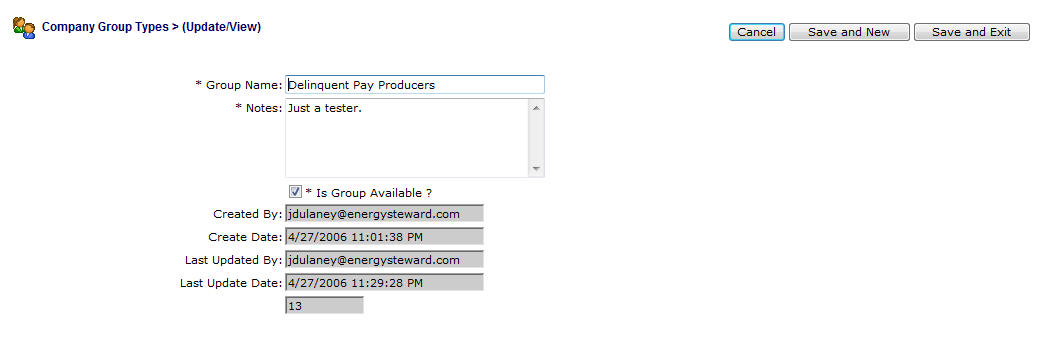
Group Name - This can be any name for the group which you want to define. It is suggested that you make this name relatively descriptive for the group in question. The name you post here is what will show up within the pull down list box when setting up a company within this group.
Notes - This is required and should just be a brief description for indicating what conditions might cause a company to be assigned within this group.
Is Group Available (checkbox) - If checked, then this group type is considered active and will therefore show up in the pull down list boxes when setting up company information. If unchecked then historical group information is maintained BUT when assigning new groups to companies, the item will be unavailable (will not show up in the pull down list box).