EnergySteward.com allows you to configure rules for how the system processes based on product and service code combinations. For example, "Gas Marketing" might have different volume precision and invoicing rules then "Gas Pass Thru" type contracts/deals. These screens provide you with the mechanism to define key rules for the various product and service combinations.
These rules will seldom change. These rules are used during key processing steps within EnergySteward.com .
Important note: At the current time, the rules presented on this screen are not utilized. In the future, it is expected to use this for calculations and routing/scheduling. Currently, this is a placeholder for future functionality only.
The screen shot below shows the initial screen which lists out your existing contract product/service rules:
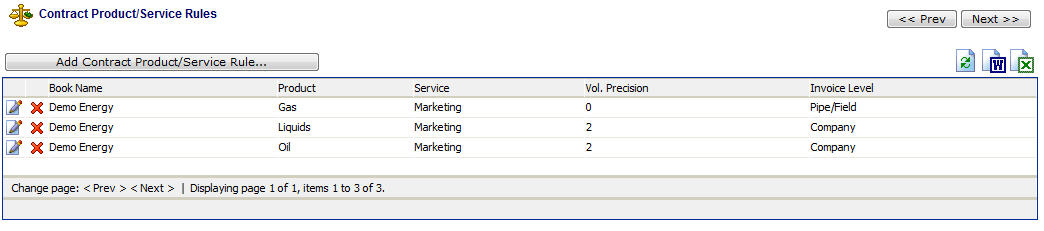
Add Contract Product/Service Rule (button) - Click this button to add a new product/service rule.
View/Edit Grid Button (pencil) - Click this next to the applicable contract product/service rule in order to change the information.
Delete Grid Button (red x) - Click this next to the applicable contract product/service rule that you want to permanently delete. When you delete a contract product/service rule the underlying contracts will remain intact. Important note: You will be presented with a confirmation ("Are you sure...?") dialog box prior to deletion.
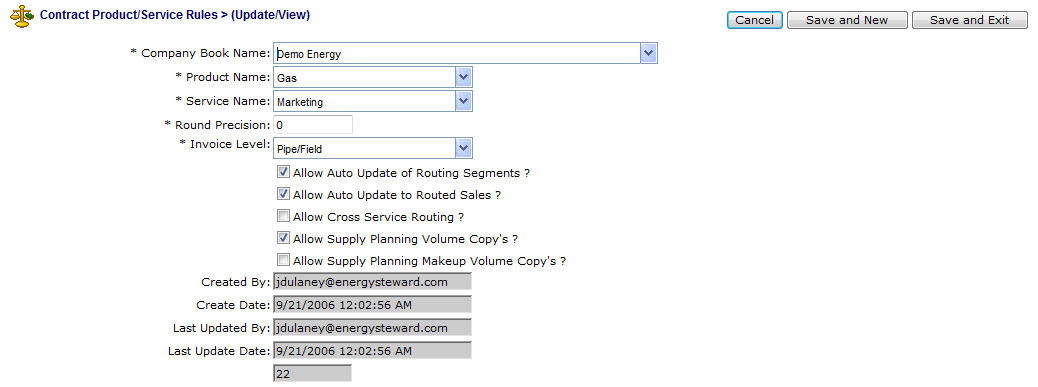
Company Book Name - This pull down list box allows you to select the company setup as the book company in the system. See the company setup screen on how to tag a company as a 'book' company. EnergySteward.com allows you to manage multiple 'books' whereby the 'book' companies are the available list of primary party companies. When setting up these rules, you can have differing rules by book company, product and service.
Product Name - This pull down list box shows all of the available products available within the system. These products are setup in the contract product configuration screens.
Service Name - This pull down list box shows all of the available services available within the system. These services are setup in the contract service configuration screens.
Round Precision - This defines the precision on all volume calculations.
Invoice Level - This defines the level at which invoices are generated (ie..contract level, pipeline (within contract) level, etc.).
Allow Auto Update of Routing Segments (checkbox) - If this box is checked then EnergySteward.com will provide for automated routing/scheduling from meters/wells to other delivery meters/wells (based on schedulers automated routing instructions).
Allow Auto Update to Routed Sales (checkbox) - If this box is checked then EnergySteward.com will provide for automated routing/scheduling from meters/wells pools to sales/deliveries at those pools (based on schedulers automated routing instructions).
Allow Cross Service Routing (checkbox) - If this box is checked then deals setup under one service can route/schedule their volumes to deals of a different service (ie... 'Pass Thru' transport deal volumes can be sold to 'Marketing' sales deals).
Allow Supply Planning Volume Copy's (checkbox) - If this box is checked then the supply planning process will automatically determine the initial supply planning volumes for a month based on a copy of historical volume averages recognized within EnergySteward.com from previous production months.
Allow Supply Planning Makeup Volume Copy's (checkbox) - If this box is checked then the supply planning process will also automatically copy makeup volumes from previous historical volume averages.