This area is where various database environments are defined for each report environment type. EnergySteward.com can easily be configured to be the front end reporting mechanism to database environments on/off network (single point for report submissions, etc). This particular screen provides for defining a list of databases within a given reporting environment type. When setting up environments (within an environment type) you will later be able to setup 'Database Mappings' for each environment. These environments provide for shielding a user of the system from having to know anything about where or how the databases are to be accessed. They simply select (an environment) from a pull down box when they run a report.
The screen shot below shows the initial screen which lists out your available report environments (these are OPTION, but if defined, they must be grouped within an existing environment type):
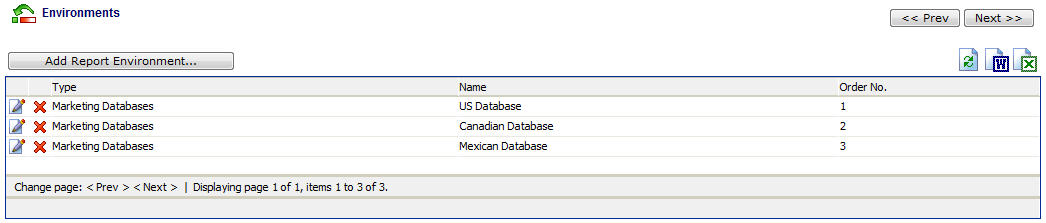
Add Report Environment (button) - Click this button to add a new report environment within an existing report environment type.
View/Edit Grid Button (pencil) - Click this next to the applicable report environment in order to change the information about this environment.
Delete Grid Button (red x) - Click this next to the applicable report environment that you want to permanently delete. Important note: You will be presented with a confirmation ("Are you sure...?") dialog box prior to deletion.
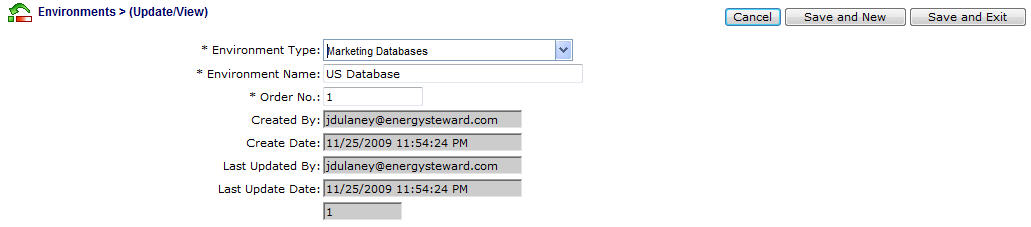
Environment Type (pull down list box) - Any environments setup on this screen will need to be defined within an existing report environment type. Select the pre-existing environment type (required). Important Note: You can setup these environment types within this report configuration area.
Environment Name - This is where you can place the name of the environment. This name is what will show up to the individuals that submit reports. Therefore, it should represent an understandable name to your users.
Order No - You can force the order by which environments show up in the pull down box when users submit a report. These are system wide defaults (not by user). You would typically put the first item in the list box as being the 'most likely to be used' (order no 1). Adding other environments within the same type would get order no 2..3..4...etc... They will show up to your users in this order.