When you want to run a report within EnergySteward.com you would typically do the following:
Go to the general area which is the most relevant to the reports you would like to see. If you want...
a contract related report then.... go to the "Adhoc Contract Reports..." area
a meter/well related report then... go to the "Adhoc Pipe/Field Reports..." area
a deal related report then.... go to the "Adhoc Deal Reports..." area
When you click on one of these adhoc reporting area options (all of which are on the drop down menus attached to the main menu) you will be presented with a screen similar to the following screen:
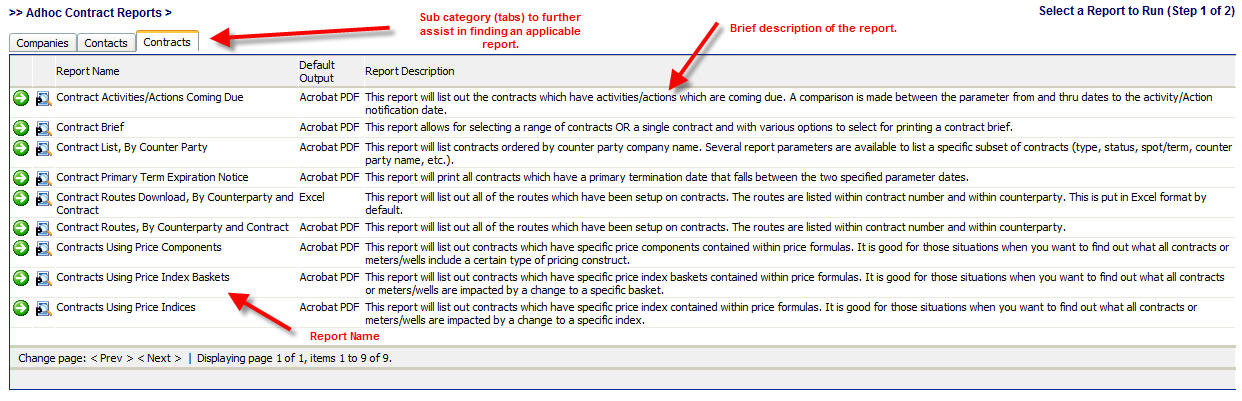
As you can see from this screen shot, there is a lot of textual information related to the available report choices. The reports within the area are separated by tabs at the top of the screen. These tabs further allow for having report subcategories. In the above screen shot, the contract adhoc report screen contains the reports related to 'companies', 'contacts' and 'contracts'. The list shown is the 'contract' list of reports (via the "Contracts" tab).
In addition, you can click on the ![]() button in order to see a screen preview (prior to submitting the report). Below is an example of what a screen preview looks like:
button in order to see a screen preview (prior to submitting the report). Below is an example of what a screen preview looks like:
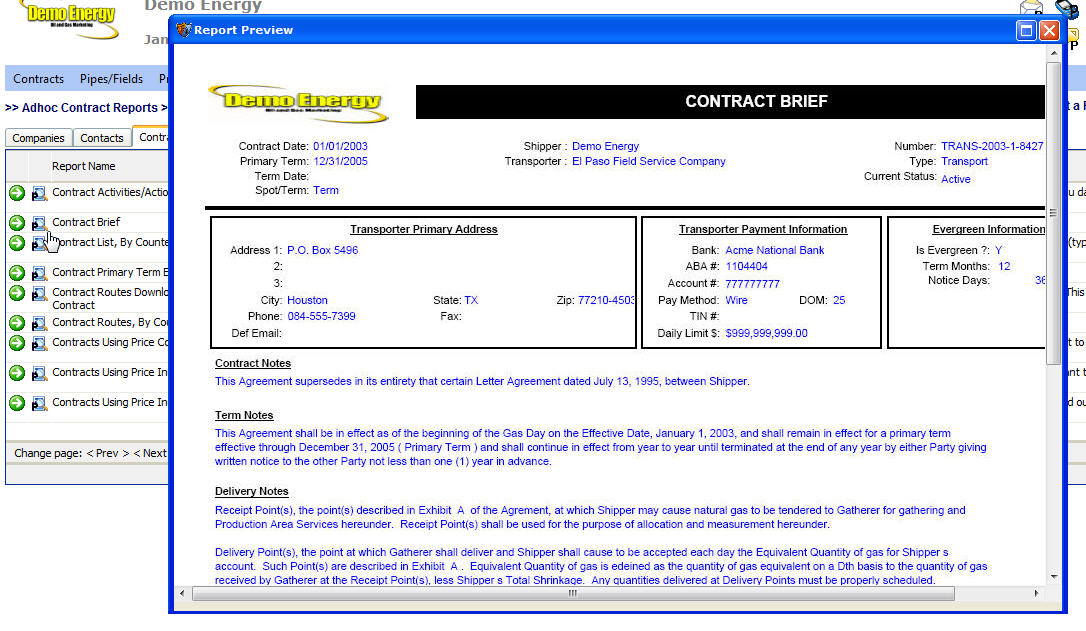
Important note: This preview is simply a screen snapshot to give you an idea on what you can expect to see (format wise) when you run the report.
EnergySteward.com also contains a "Report Catalog" report which can be run by your administrator which will print out a PDF catalog (including screen shots, parameters available, where located on EnergySteward.com menu's, etc.). This can also be used to find reports within the system.
Finally, if there is a report needed and it cannot be found, then reports can be created and added to the various menus. You will need to coordinate these report requests through your administrator.