Within EnergySteward.com you are provided the capability of setting up an unlimited set of activity/action types on your contracts. These activity/action types allow you to mark your contract with the actions which are taking place in the future (ie.. setting up a 'calendar trigger' for a specific reason). A few examples of these contract activity/action types might include the following:
| • | Price Renegotiation - This activity/action type can be associated to those contracts with a future contract activity/action for possibly renegotiating contract prices. |
| • | Surcharge Assessments - This activity/action type can be associated to those contracts which have surcharge renewal type clause. |
| • | etc. |
It is important to note, that when setting up activity/action items on a contract, they are always associated with a calendar date (notification date and a due date). Scheduled reports can be run against your contracts to print out a list of contract activities/actions which are coming up in the next x days. This enables you to stay on top of critical events and decisions related to your contracts automatically.
This configuration screen provides you with a method to setup various contract activity/action types. When working with your contracts, these activity/action types will be listed in various pull down list boxes when you are adding or updating a contract into EnergySteward.com. In addition, you can run queries and reports based on the activity/action type (ie.. pull up a list (then maybe export to Excel) of all contracts which have a "Price Renegotiation" activity/action, for instance).
Important note: These configuration screens provide you with the mechanism for populating a standardized list for the actual contract setup screen. You assign the activity/actions to various contracts at the time you add or update the contract within EnergySteward.com. Also, it is important to note that when you setup an activity/action to the contract you will be indicating both the activity/action type (like "Price Renegotiation") and optional activity/action text (to incorporate snippets of the contract document relevant to the activity/action). Again, associating these activity/action types and any activity/action text is done during contract setup.
The screen shot below shows the initial screen which lists out your available activity/action types:
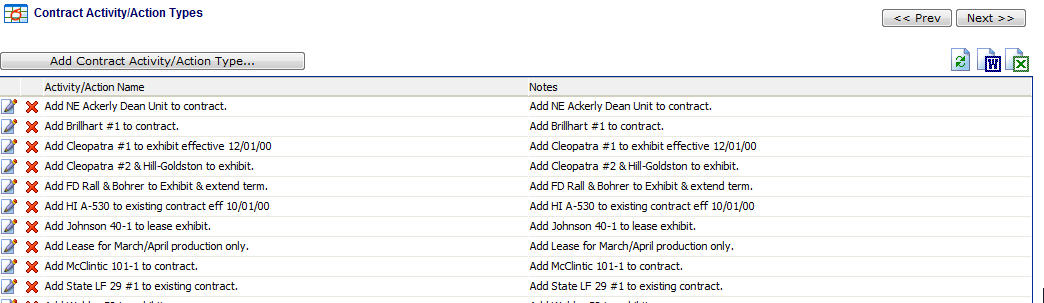
Add Contract Activity/Action Type (button) - Click this button to add a new contract activity/action type.
View/Edit Grid Button (pencil) - Click this next to the applicable activity/action type in order to change the information about this type.
Delete Grid Button (red x) - Click this next to the applicable activity/action type that you want to permanently delete. When you delete an activity/action type, then all contract associations with this activity/action type will be removed (contracts will still be there, just their association to this type will be permanently deleted). Important note: You will be presented with a confirmation ("Are you sure...?") dialog box prior to deletion.
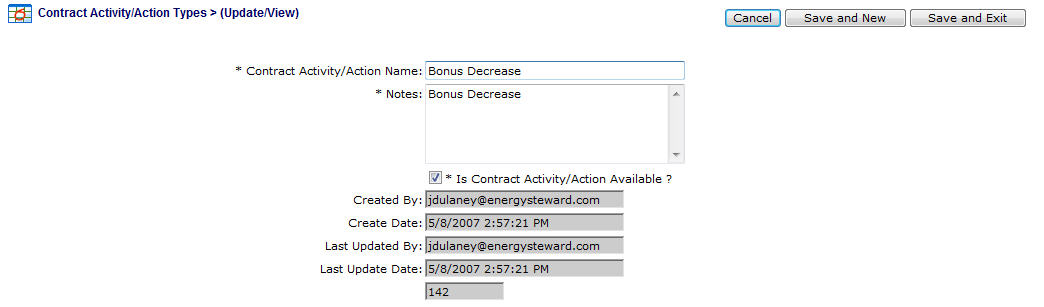
Contract Activity/Action Name - This can be any name for the activity/action type which you want to define. It is suggested that you make this name relatively descriptive for the contract activity/action in question. The name you post here is what will show up within the pull down list box when setting up a contract with this activity/action type.
Notes - This is required and should just be a brief description for indicating what conditions might cause a contract to be assigned with this activity/action type.
Is Contract Activity/Action Available (checkbox) - If checked, then this activity/action type is considered active and will therefore show up in the pull down list boxes when setting up contract information. If unchecked then historical activity/action information is maintained BUT when assigning new activities/actions to contracts, the item will be unavailable (will not show up in the pull down list box).